The following steps will show you how to connect Android phones and Chromebooks to the Salem State wireless network.
Locate the Wi-Fi icon in the system tray (bottom right corner of the screen).
Click on the Wi-Fi icon and then click the drop-down tab to view available networks.
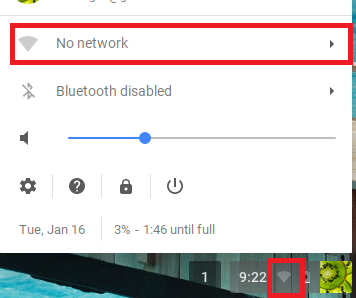
Select "SalemState" in the list of networks.
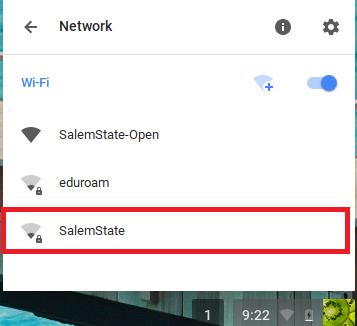
To join the Wi-Fi network, change the following settings:
EAP method: PEAP
Phase 2: MSCHAPv2
Server CA certificate: Do not check
Next, enter your SSU username and password and click "Connect"
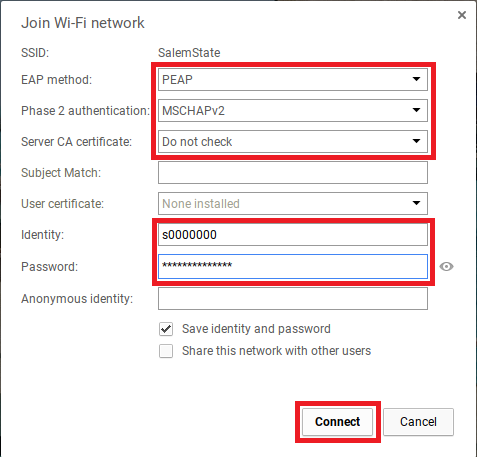
Your device is now connected to the SalemState W-Fi network. Open a web browser to test the connection.
