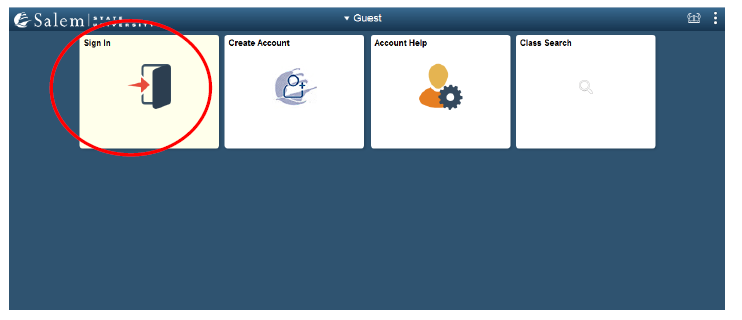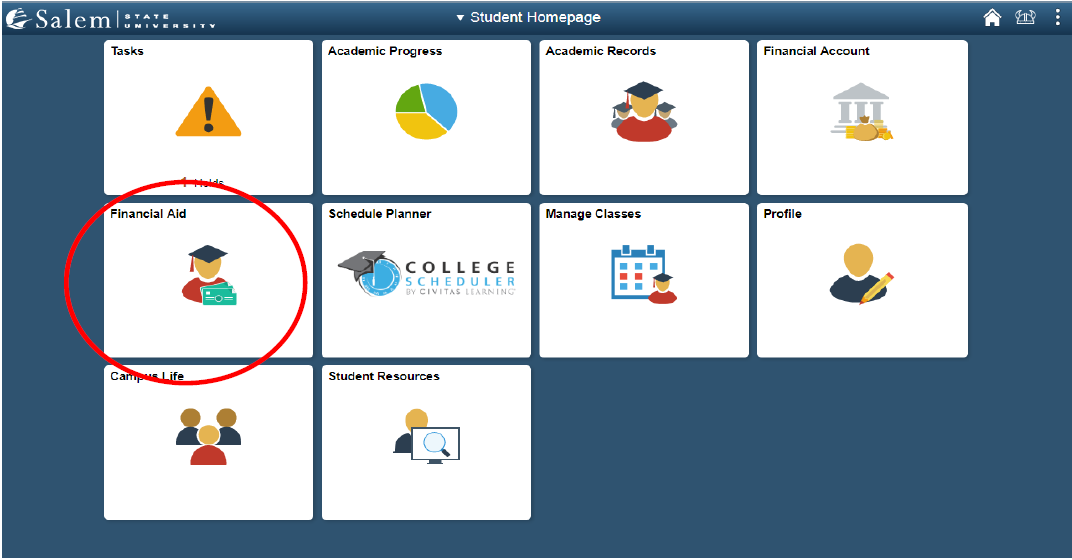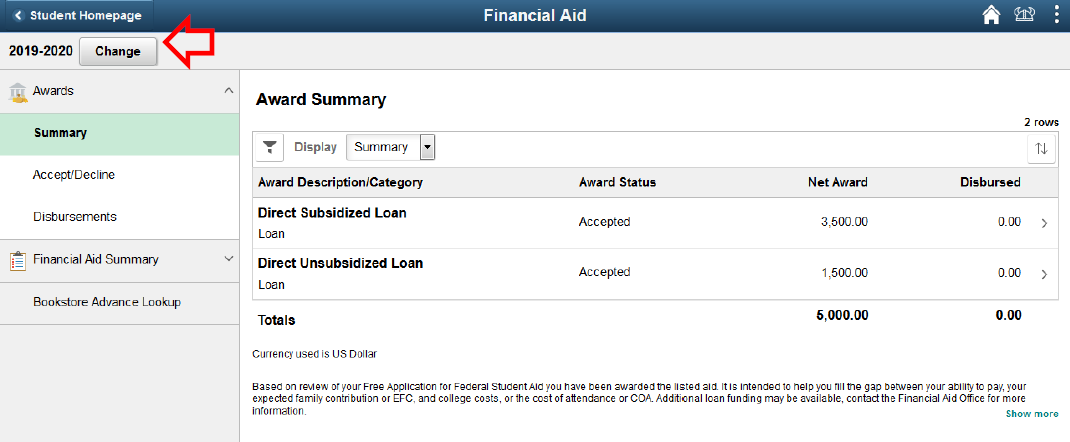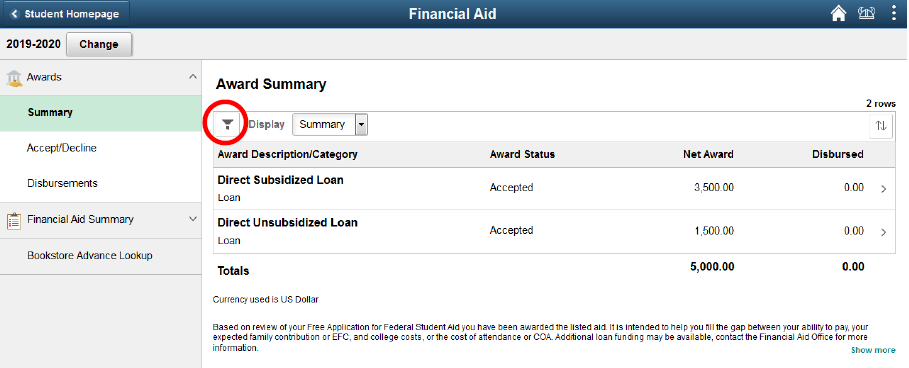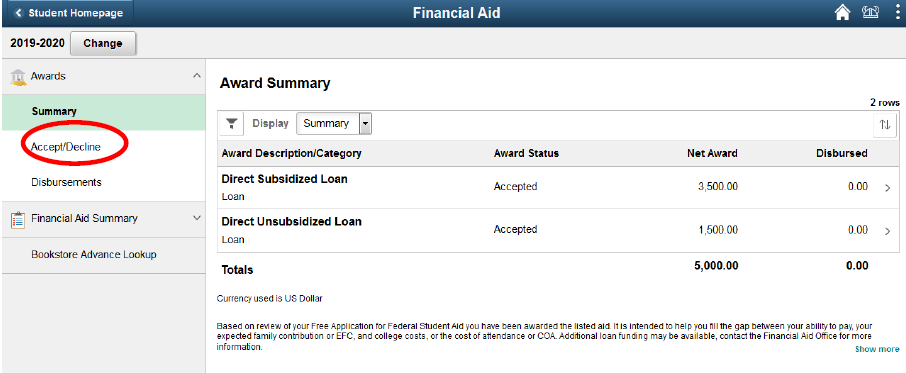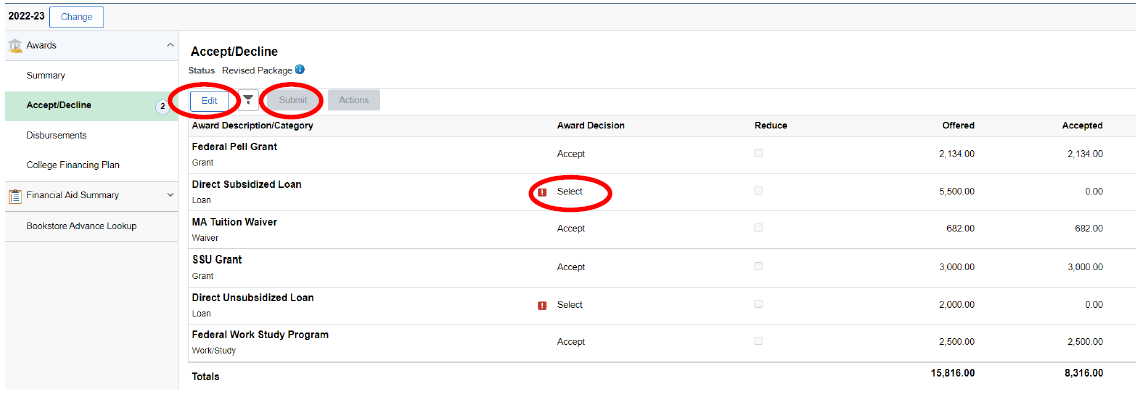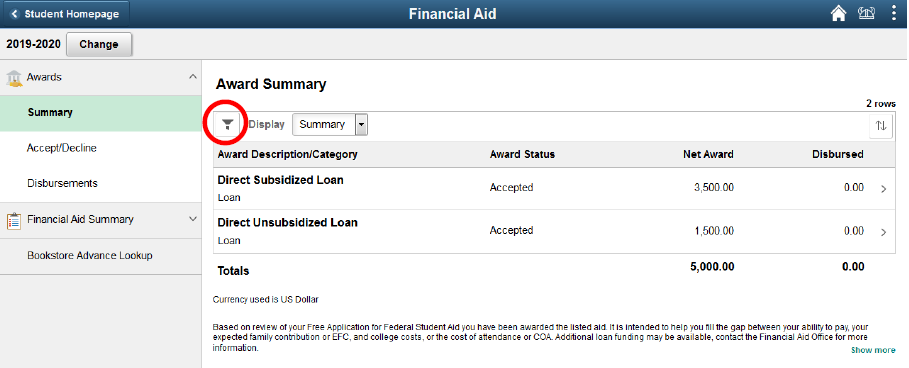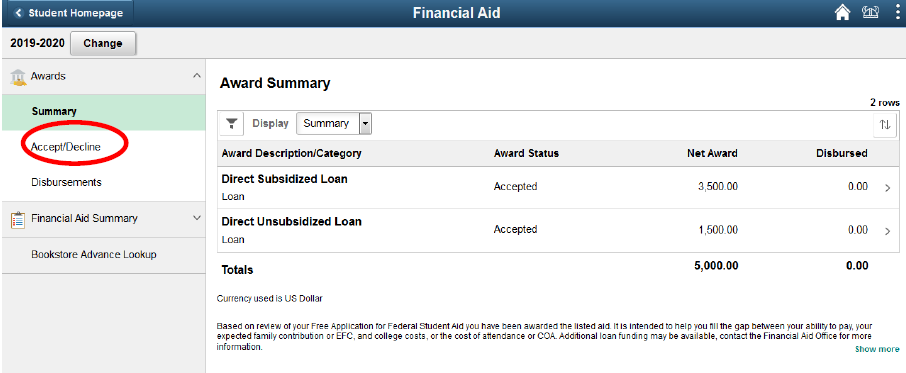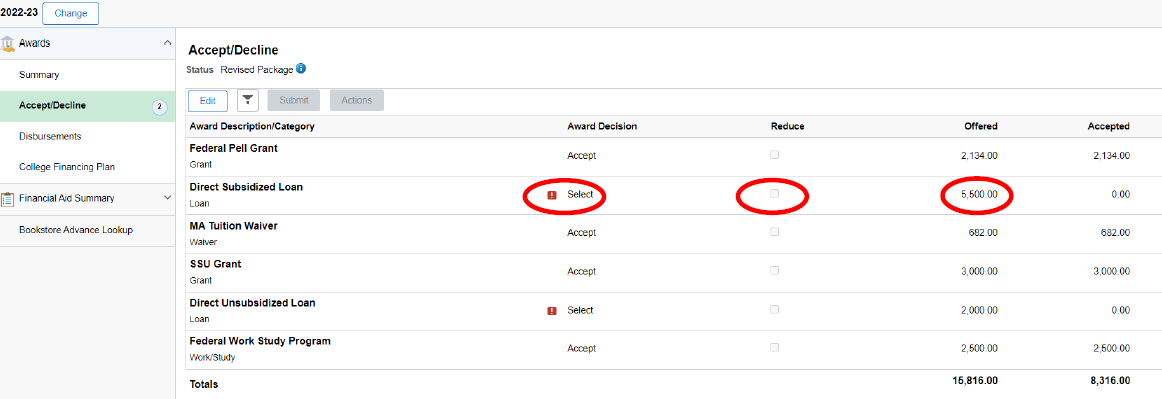How To Accept/Decline/Adjust My Financial Aid
1) Log in to your Navigator account
2) Click the Financial Aid tile on the Student Homepage to see your financial aid information and awards.
3) Make sure you are viewing your awards for the current aid year. The aid year will be displayed at the top left side of the screen above the word Awards.
Click the Change button next to the aid year displayed if you are not viewing the current year to see the current aid year.
4) Go to the Awards menu on the left-hand side of your screen
5) Listed in the Awards menu, look for Summary to see your awards. Beneath the Summary, you will see Accept/Decline. To accept, decline, or adjust your loans, click on the Accept/Decline option.
-
If you have items that require action to accept/decline, a circle with a number will be shown next to "Accept/Decline."
6) Click the Edit button that appears above your financial aid awards.
7) From the Award Decision column, select the option to Accept or Decline your award from the drop-down menu.
8) After you have accepted or declined your loan amount, click the Submit button. You will receive a confirmation message on the screen that you have successfully submitted your decision.
How To Reduce My Loans
1) Go to the Awards menu on the left-hand side of your screen
2) Listed in the Awards menu, look for Summary to see your awards. Beneath the Summary, you will see Accept/Decline. To accept, decline, or adjust your loans, click on the Accept/Decline option.
-
If you have items that require action to accept/decline, a circle with a number will be shown next to "Accept/Decline."
3) Click the Edit button that appears above your financial aid awards.
4) From the Award Decision column, select the option to Accept or Decline your award from the drop-down menu.
5) After selecting Accept in the Award Decision column, click the checkbox in the Reduce column to edit the dollar amount of your loan.
6) Enter the dollar amount you would like to accept
7) After you enter the dollar amount, click the Submit button. You will receive a confirmation message on the screen that you have successfully submitted your decision.
Important Information When Adjusting Your Financial Aid
Grants and Waivers may NOT be declined.
- Federal Work-Study may only be declined. You cannot reduce the amount of your Federal Work-Study award.
- Work-Study funds are delivered via a bi-weekly paycheck for hours worked at a campus job.
- Work-Study funds are not applied directly toward a student's bill and will not appear in the "Account Activity screen in TouchNet.
-
If you have both a subsidized and an unsubsidized loan, you must accept your subsidized loan before you can accept, decline, or adjust any part of your unsubsidized loan. Federal regulations require students to receive all their subsidized loan fund eligibility before they receive unsubsidized loan funds.
-
This means you must decline or reduce your unsubsidized loan before you can decline or reduce any part of your subsidized loan.
-
If you first attempt to reduce a subsidized loan, the unsubsidized loan is canceled by default.
-