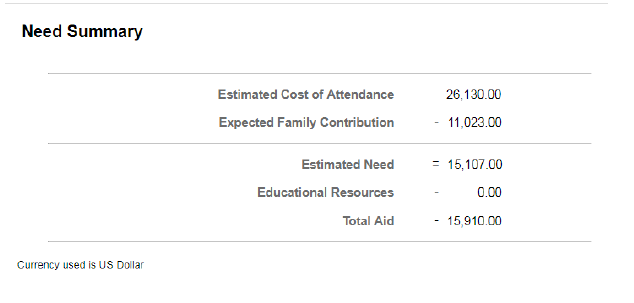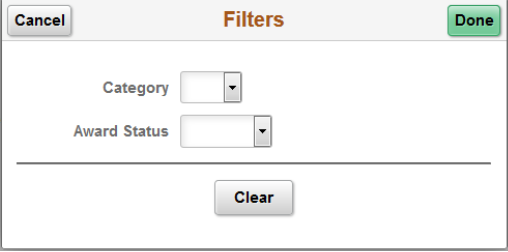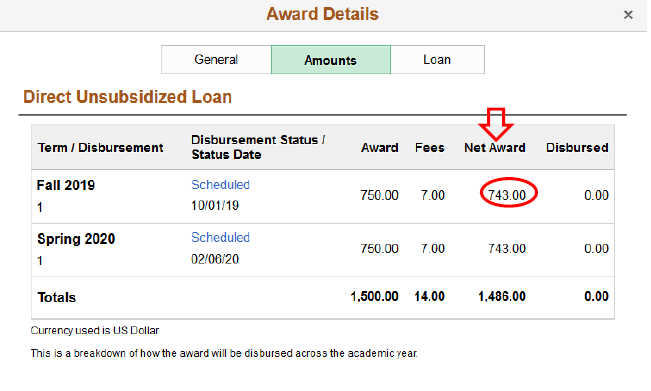How to: View My Financial Aid In Navigator
Step 1: Log into Navigator to see your Student Homepage.
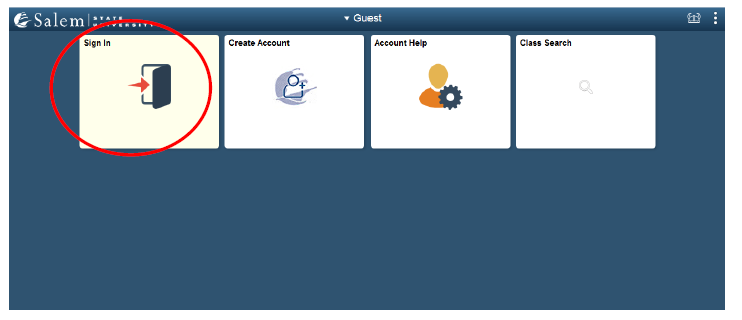
Step 2: Once on the Student Homepage, click on the Financial Aid tile.
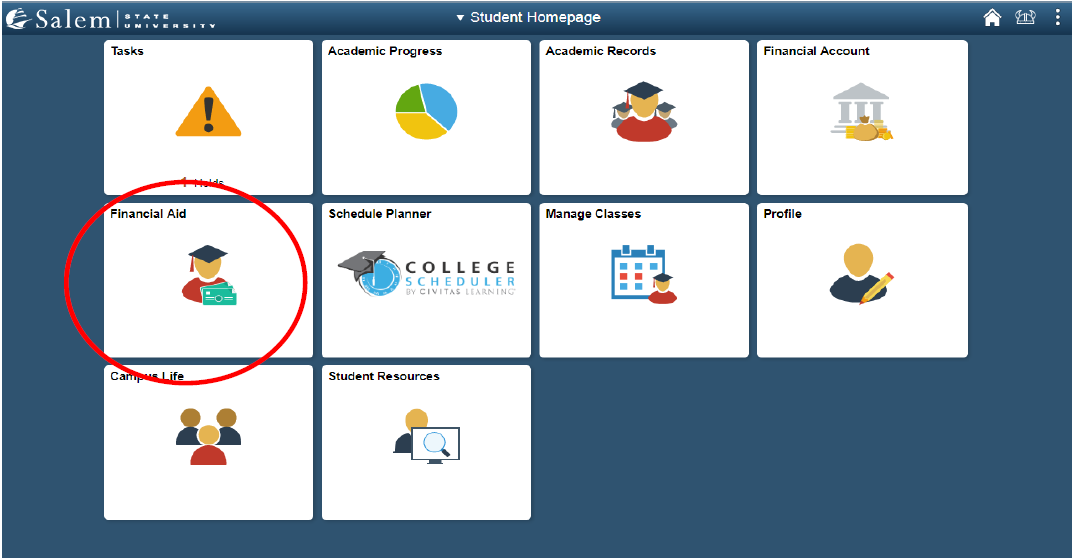
Step 3: One of the scenarios listed could be displayed on the Financial Aid page:
- Scenario 1: If you have never filled out a FAFSA, you will receive the below message. You need to submit your FAFSA information right away. Please contact the Student Navigation Center if you believe you have successfully filed a FAFSA and see this message.

- Scenario 2: If you are a current student who successfully submitted a FAFSA but is not yet awarded for an upcoming aid year, the page will default to your previous year's financial aid awards.
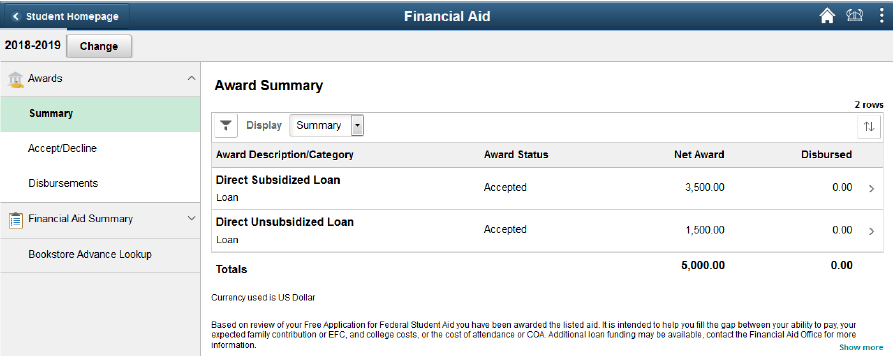
- Scenario 3: You will see a Need Summary if your FAFSA has been received for that aid year, but has not yet been processed or awarded.
Please be cautious of the aid year you are viewing. You may need to click the "Change" button to view a different year.
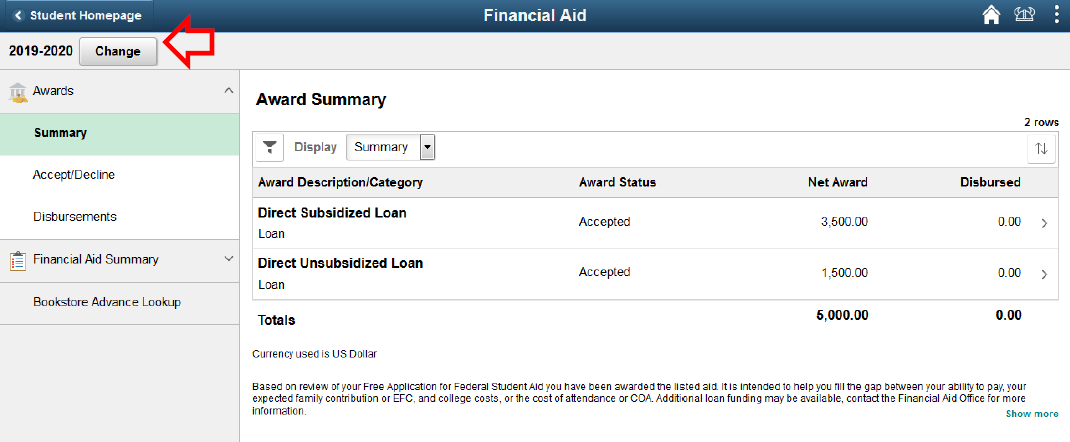
Step 4: Click the Filter icon to filter your Award Summary by category or status. Categories include grants, loans, waivers, and Work-Study. Status included accepted or declined.
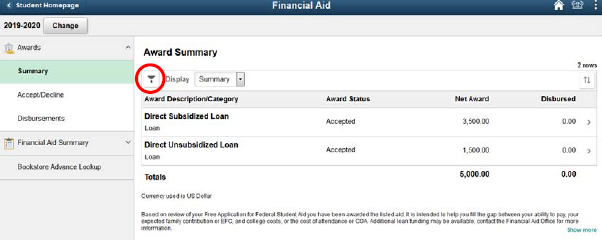
Additional Notes
A Work-Study award will not be applied toward a student's bill. Work-Study funds come as a paycheck if a student works a Work-Study funded job on campus.
The federal government charges a loan fee on all federal student loans. The loan fee is a percentage of the total loan amount proportionately deducted from each loan disbursement. The loan fee cannot be waived. View the amount listed under the Net Award heading to see the dollar amount that will be disbursed to your account.