Resources
Salem State has made available Adobe Photoshop for download in the Office365
You may go directly to www.adobe.com, Be careful to refer to these directions below to log in with Salem State credentials.
Log into your Office365 account
If you do not see the list of apps click on the app launcher in the upper left

Click on All Apps
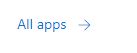
Scroll to Other
Click on Adobe Creative Cloud
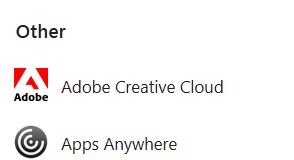
Click Sign in in the upper right corner of the Creative Cloud web page
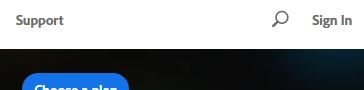
More than half-way down the sign in page, choose:
Sign in with an Enterprise ID

To sign in use your Salem State email address:
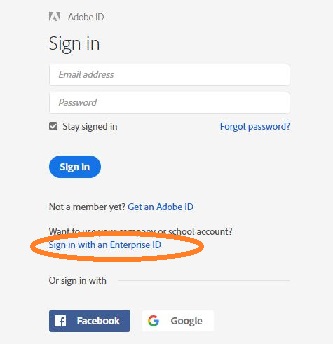
Your email address will appear on the Choose an account for
Choose Enterprise ID
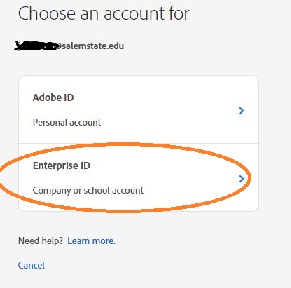
If you have already signed into your Salem State account you will be directed to the Creative Cloud page, if not sign in with your Salem State password.
Click on your Salem State email
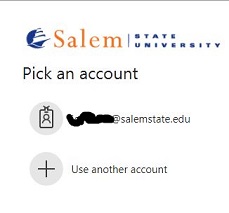
Then type your password, then sign in
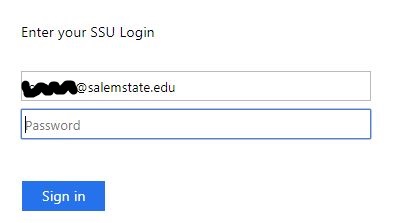
You may see one of these 2 options, click Downloads
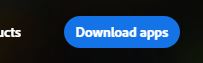
or
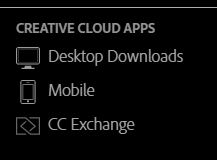
Choose Photoshop, then click Download
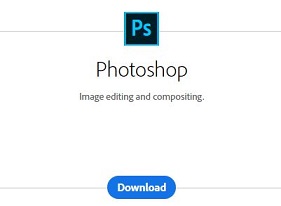
The Welcome screen may appear, click Open Adobe Create Cloud Protocol
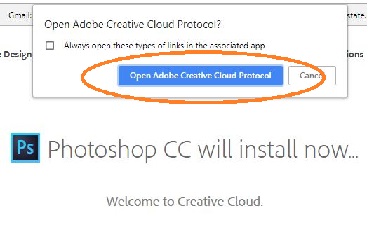
You may also see the update/installing bar
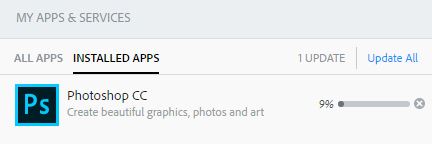
This message may appear:
Photoshop was successfully installed. The application will now launch.
You may now start using Adobe Photoshop
