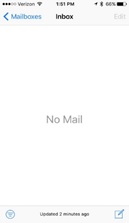If you are planning on changing your SSU password, the best practice is to delete the account on the device first, change the password, and then reinstall.
If you are using the native iOS email App on an iPhone or iPad and are transitioning to Office 365, you must delete the account on your device and then add it back in order to see your email when migrating to Office365.
Deleting Existing Account
Go to Settings on your iPhone and select Mail
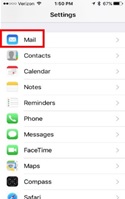
Select Accounts
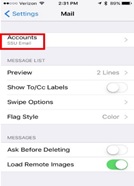
Select your SSU Email
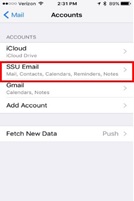
Scroll to bottom and select “Delete Account”
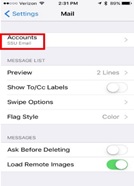
When the window comes up warning you that it will remove calendars, reminders, contacts and notes, select “Delete from My iPhone”.
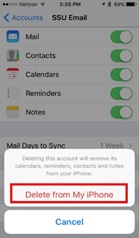
Add a New Account
Go to Settings on your iPhone and select Mail
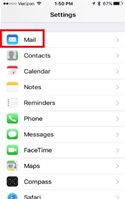
Select Add Account
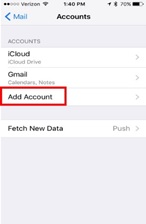
Select Exchange from mail type list
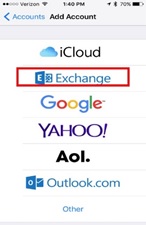
Enter your SSU email (as username@salemstate.edu), enter a description and select “Next” to go to the next screen.
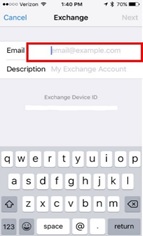
Enter your password, then select Next.
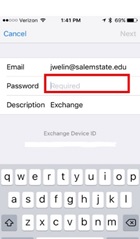
Select Save the account before navigating away from screen.
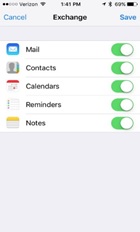
When you first start the email app, you will see a message telling you there is no data, then you will see that it is downloading data. Once that is done, you should see the same message, contact and calendar data you were seeing before.