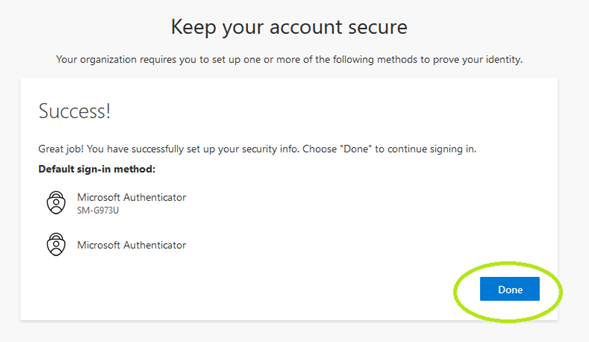How to Setup Multi-factor Authentication (MFA)
If you see the screen below when logging into your Salem State email, you must set up multi-factor authentication. The following instructions will guide you through the process.
Select "Next" on the "More information required" screen.
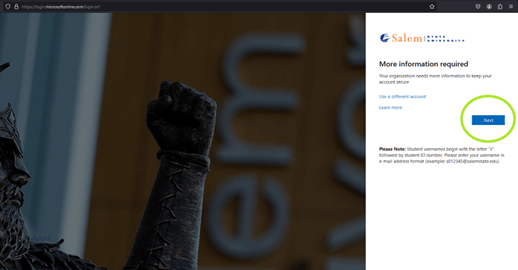
You will need to download the Microsoft Authenticator app to your phone. You can
get this from the App or Play store.
Once you have the Microsoft Authenticator app installed, select "Next".
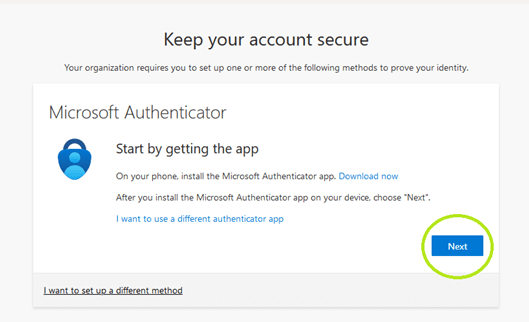
On your phone, open the Microsoft Authenticator app and select
- Add account.
- Work or school account.
- Scan a QR code (this will bring up your camera).
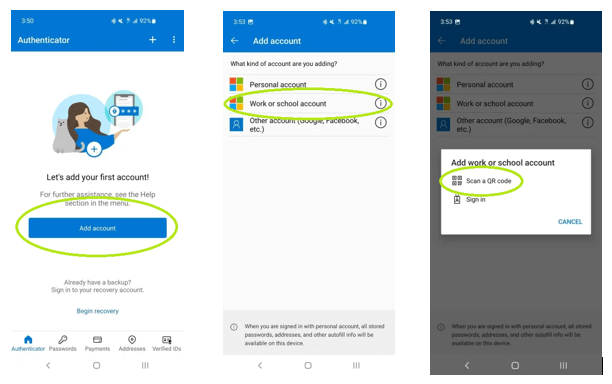
Return to your computer and select "Next" for the QR code.
Scan the QR code using your phone's camera and select "Next".
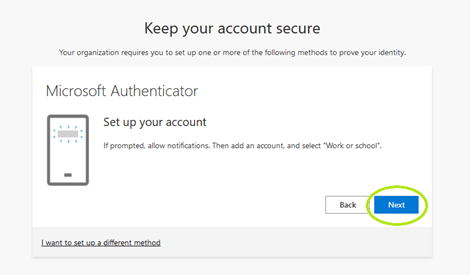
Enter the code you see on your computer into the Microsoft Authenticator app on your phone, then select "YES". Now select "Next" on your computer.
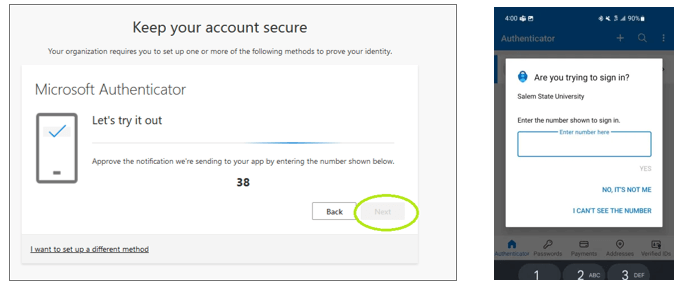
Select "Done". You are now finished with the Multi-Factor Authentication setup.