How to set up the Outlook app on your Android phone
These instructions are intended to serve as a reference and may vary slightly due to the Android OS version and device.
Add your Salem State University email account using the Outlook app. SSU login information will be needed.
To get started visit the Google Play Store, search for and install the Microsoft Outlook app.
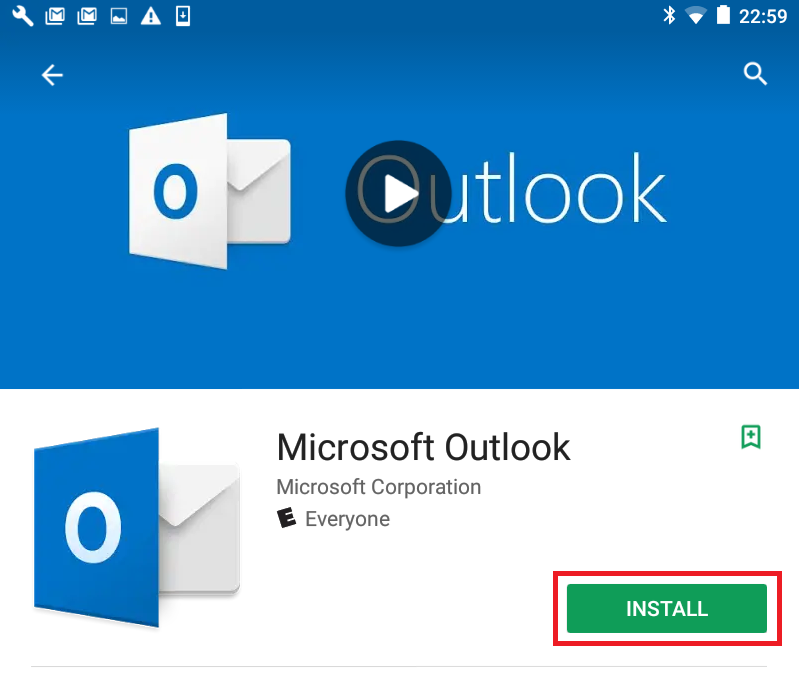
Tap "Accept" to allow the app access then open the Microsoft Outlook app
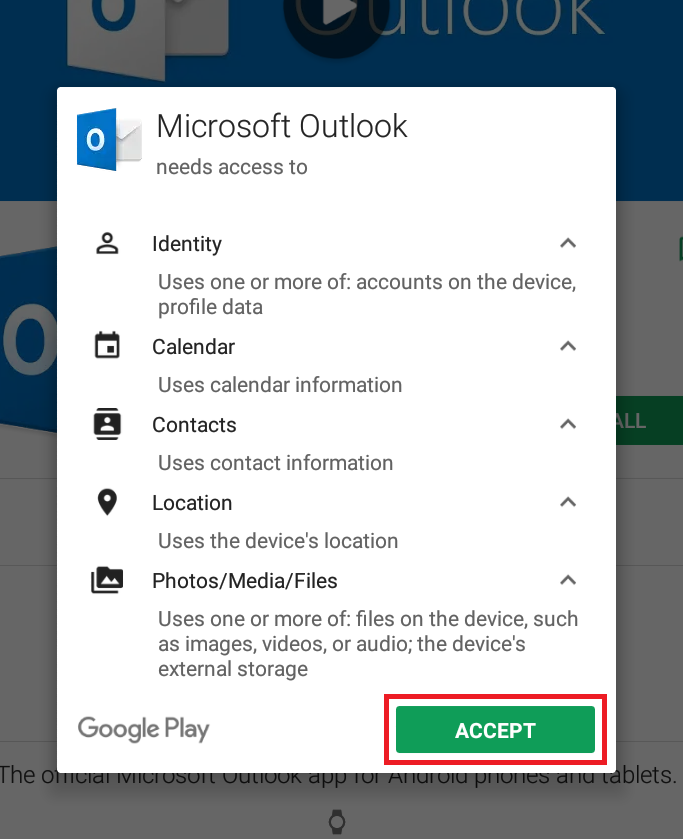
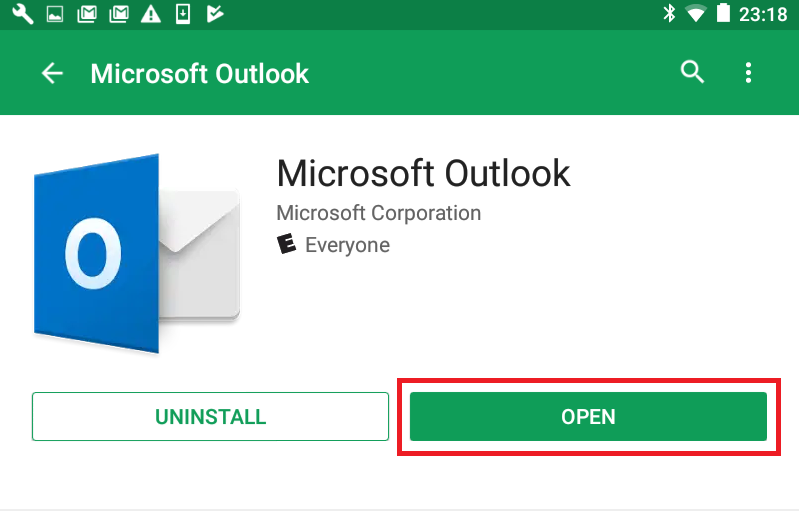
Tap “Get Started” then enter your SSU Email address and tap "Continue"
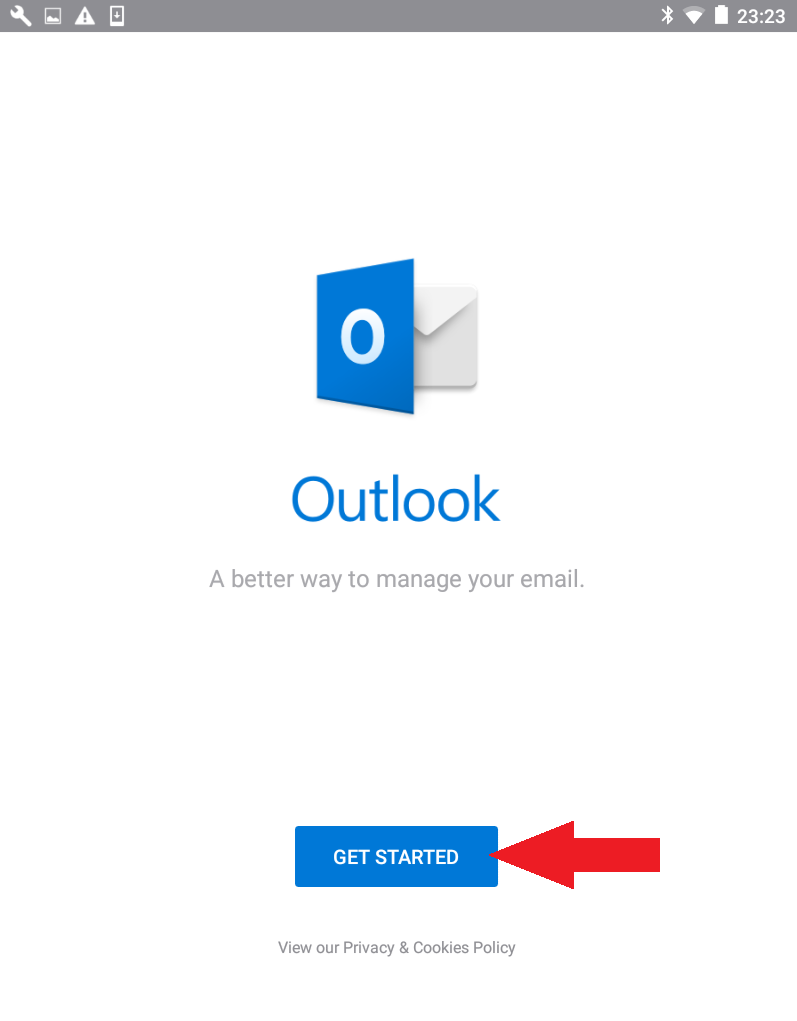
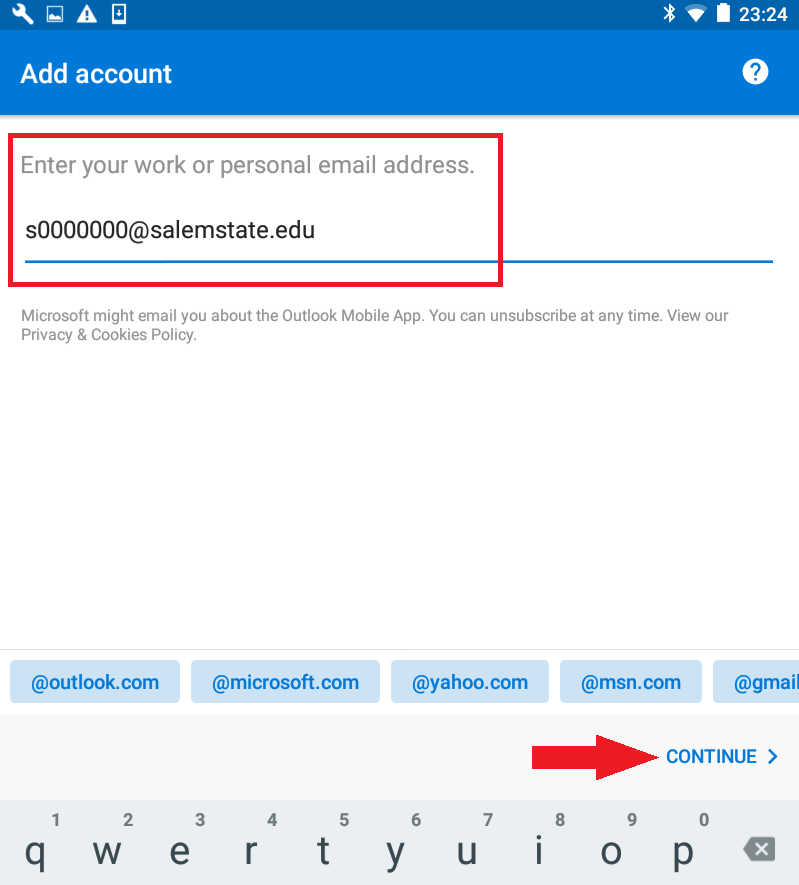
You will be redirected to a login page. Enter your SSU login password then tap “Sign in”.
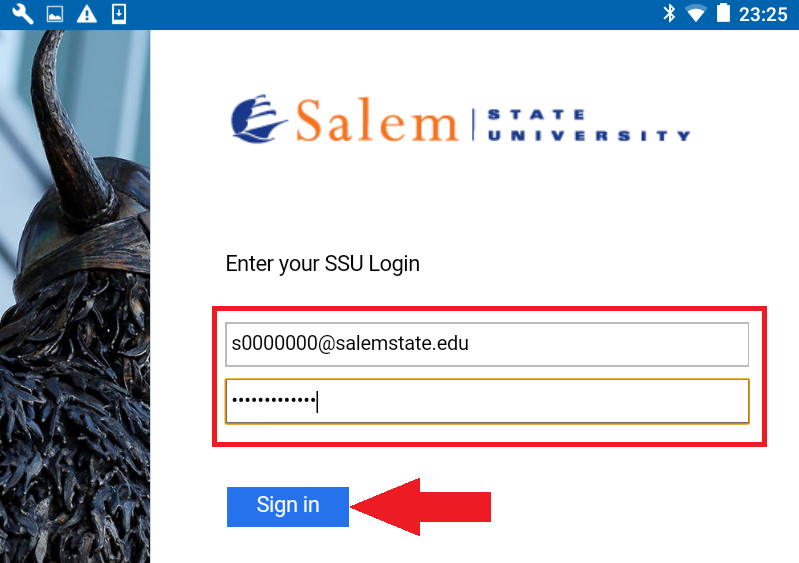
Tap "Skip" at add another account and tap "Skip" again at the next screen as well.
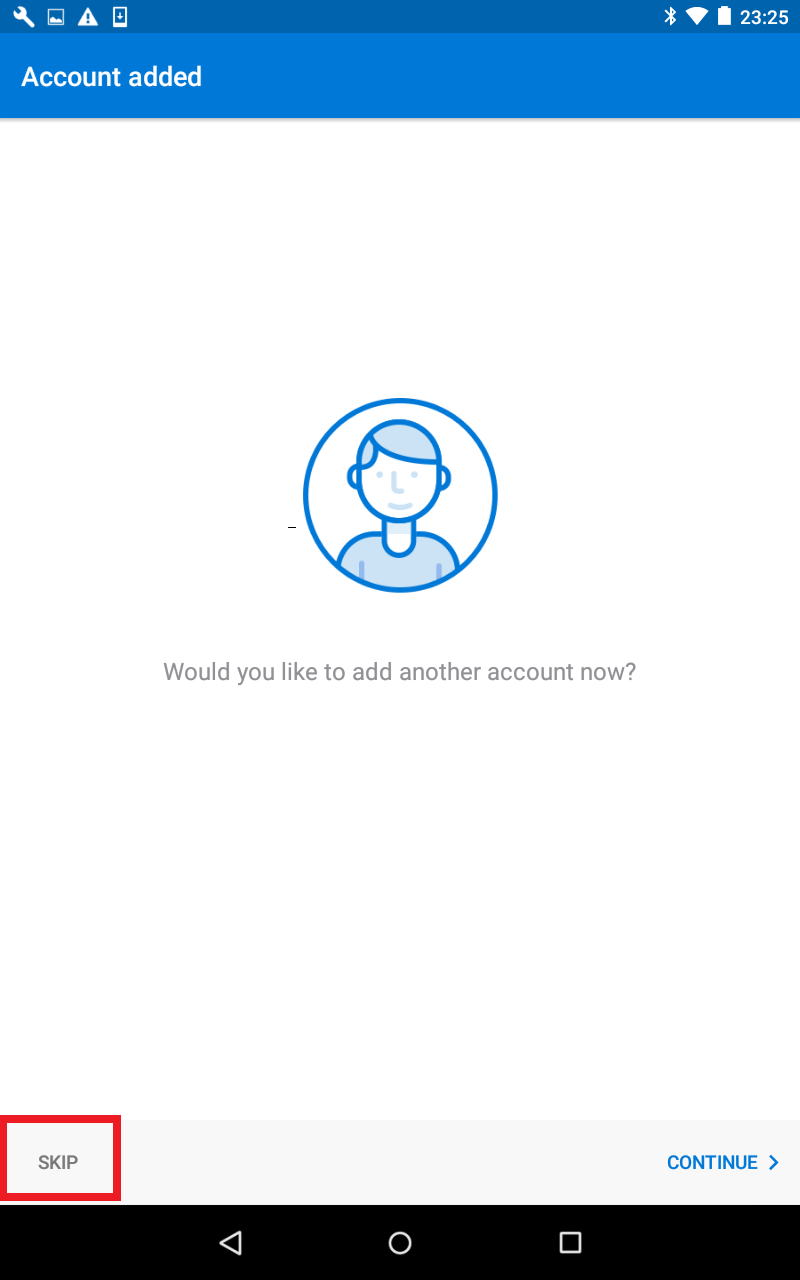
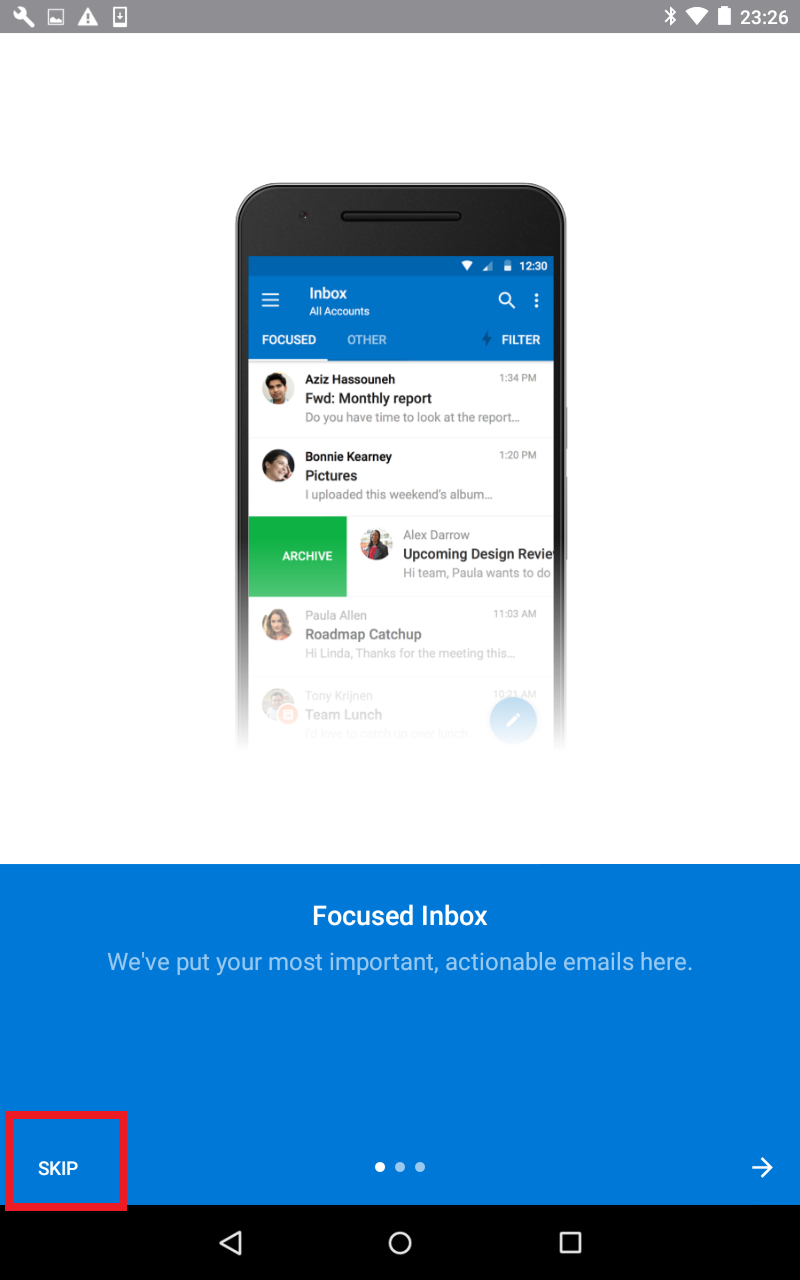
Tap the settings icon
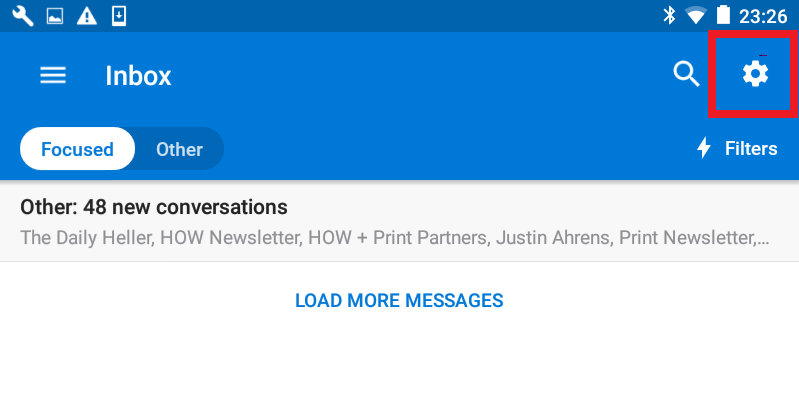
Turn off Focused Inbox
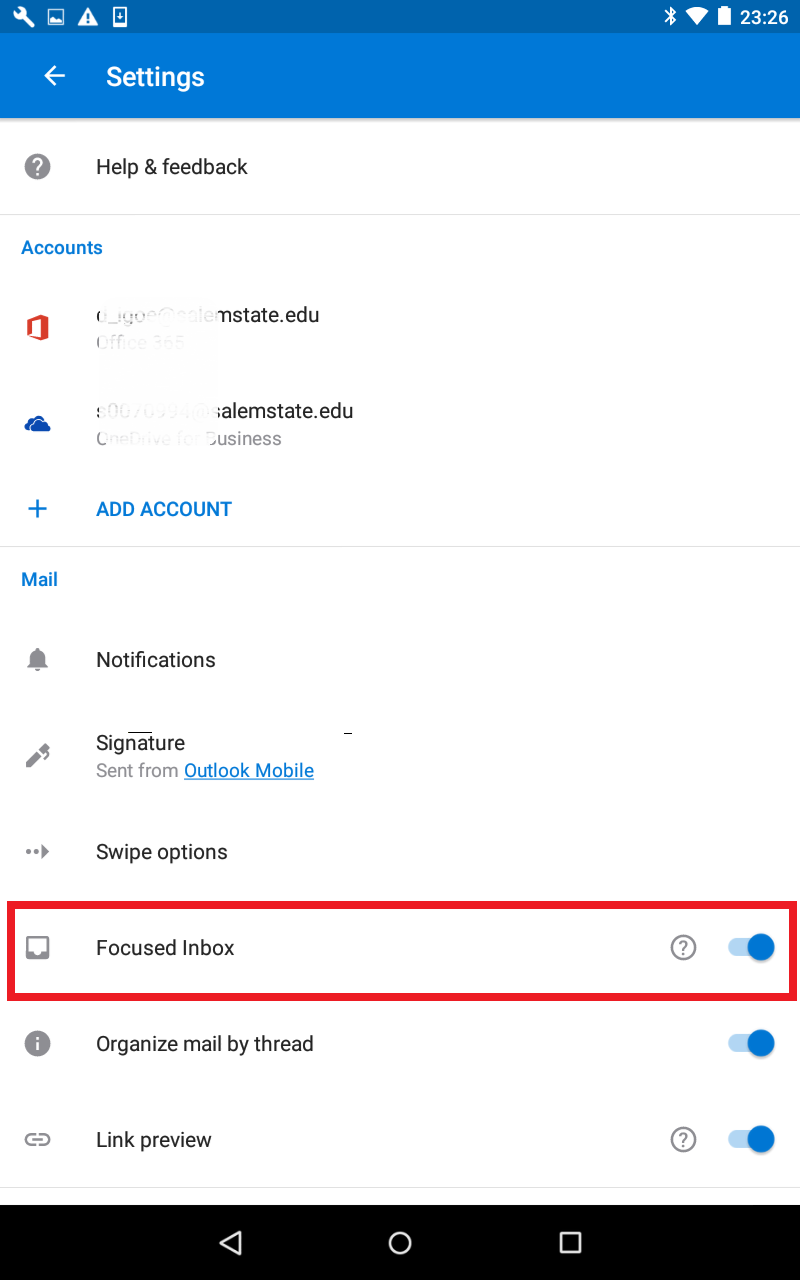
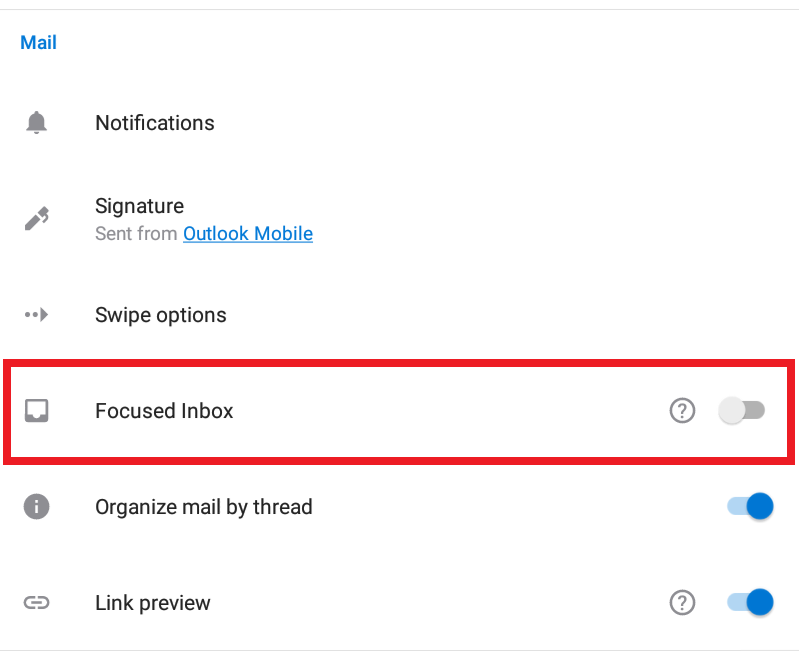
Your SSU email account is now configured and the inbox will sync.
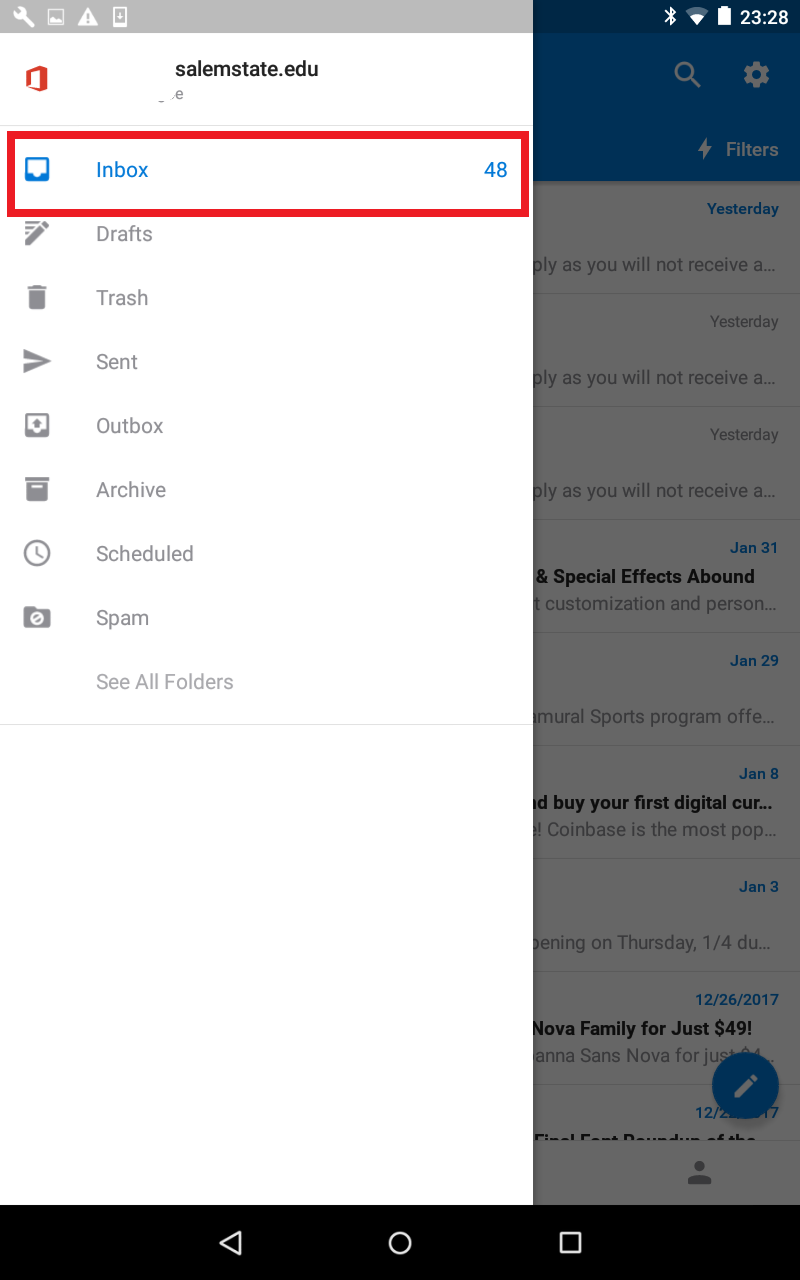
Congratulations! Your Salem State email is now set up to be accessible on the device.
