What are special characters?
Also known as accent marks or accented characters. A special character refers to any character outside the 26 letters used in US English such as à, é, î, œ, ü, ñ, and sometimes ÿ.
How to type special characters
- You can add special characters using keyboard shortcuts or a special pop-up window.
- Both Windows and Mac computers have the same special characters but have different ways of typing them.
- Windows users can use the Character Map to enter special characters.
- Mac users can use a Character Viewer menu.
- Special characters can be entered in most text fields in most programs such as Canvas, Drumroll, Outlook, etc.
Windows:
To open the Character Map app, type "character map" in the Windows search bar. Position the cursor in any text field where you want to insert the character. Select a character and use either the Copy button or the Alt key + code to enter it.
The Alt + codes will only work using the number pad on your keyboard. If you don't have a number pad, you can use the Copy button.
If you know the Alt code number for the character you want, you do not need to open the Character Map app at all. Just position your cursor in any text field, hold down the Alt key, and type the code. You can search Google for Alt code tables for reference.
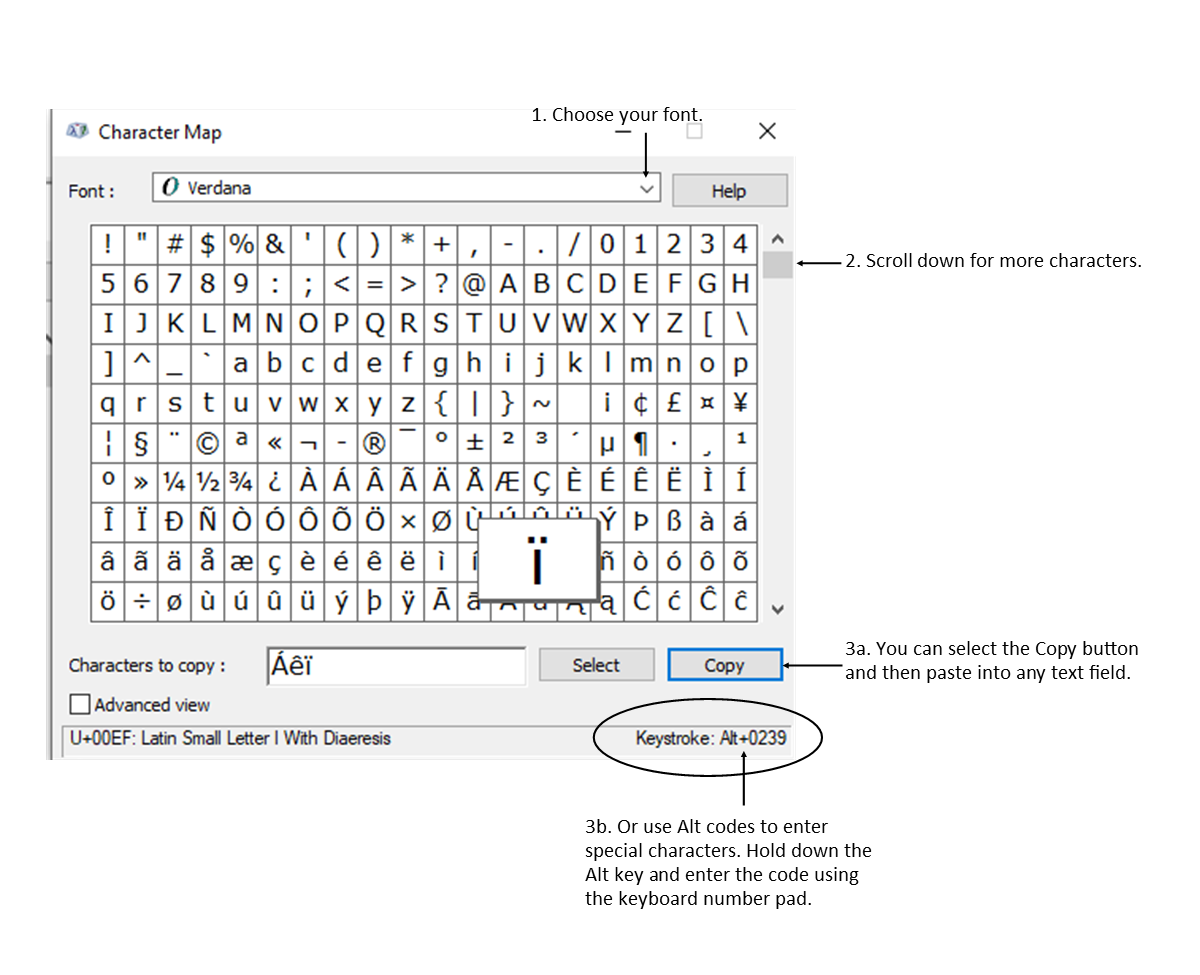
macOS:
You can open Character Viewer from any app using one of the methods below. First, position the cursor where you want to insert the symbol:
- Go to “Edit > Emoji & Symbols” menu or
- Press “Command + Control + Space” keys
This will open Character Viewer in a pop-up window. Double-click on any symbol on the app to insert that symbol.
