- Go to https://www.adobe.com/
- Select “Sign in” in the upper right corner of the page.
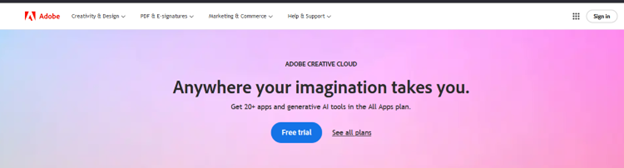
- Enter your student ID (eg. S0123456@salemstate.edu) then select “Continue”.
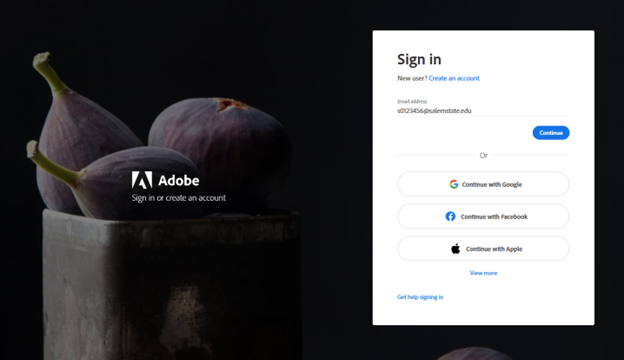
- Enter your student ID again (eg. S0123456@salemstate.edu) then select “Next”.
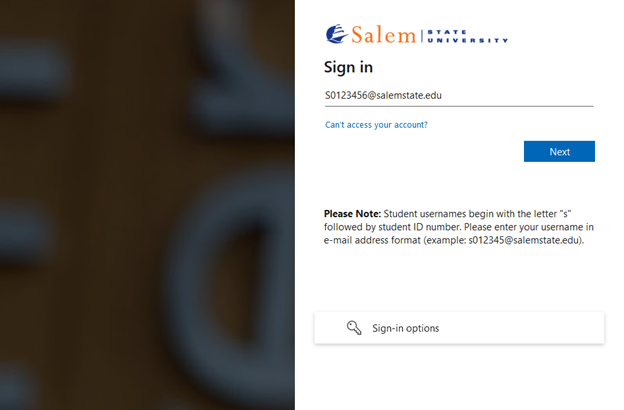
- Enter your password and select "Sign in".
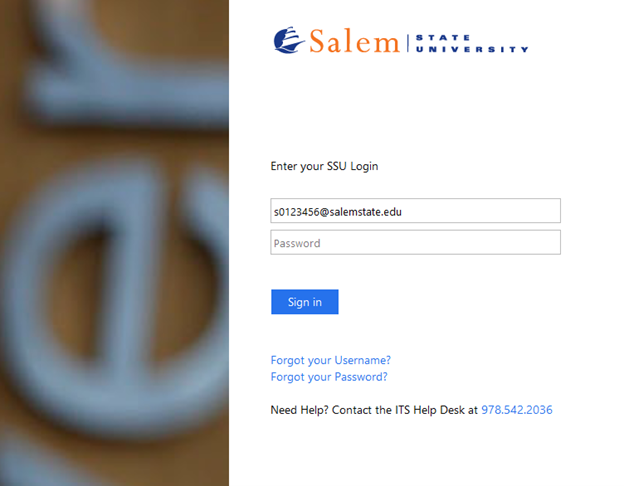
You may be asked to verify with multi factor authentication.
After that you will be signed into Adobe.
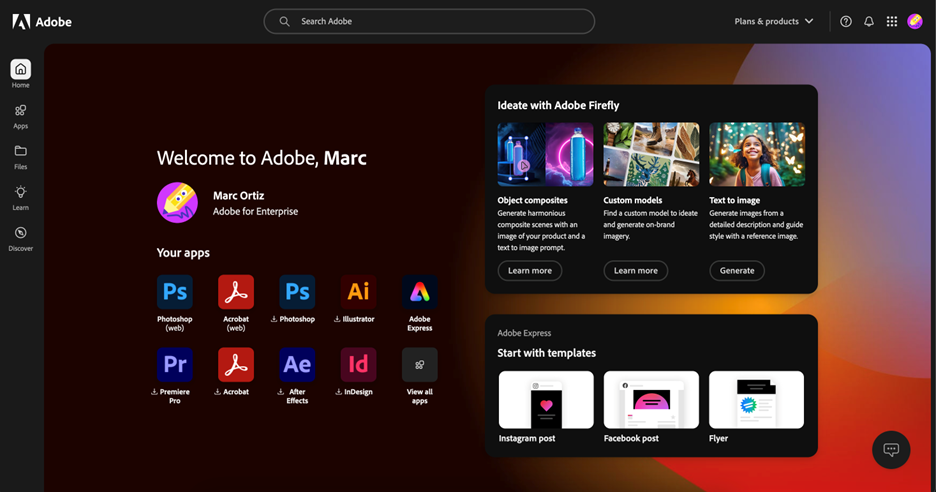
- Once at the Adobe home page, select the profile icon in the top right of the screen.
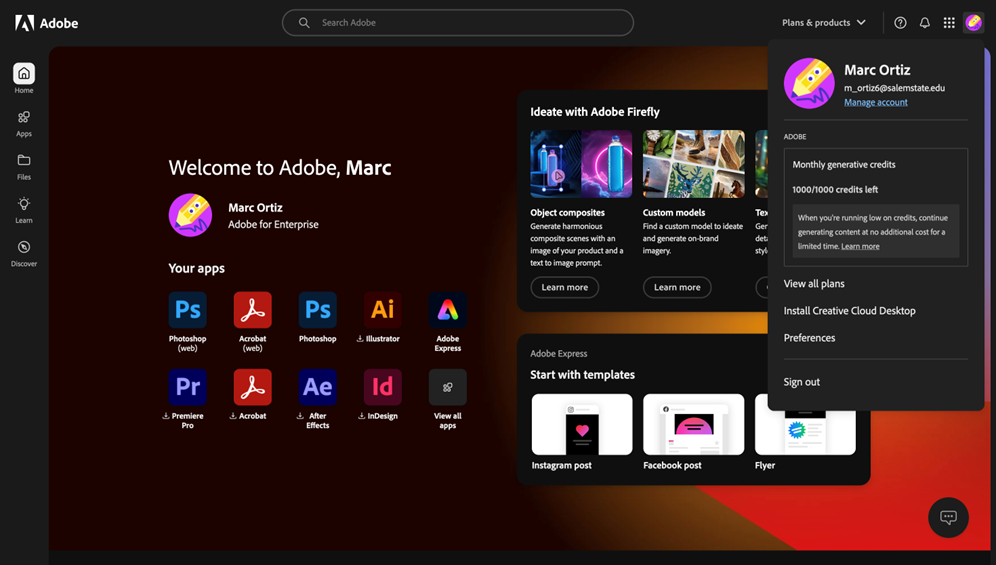
- To install creative cloud, click “Install Creative Cloud Desktop”
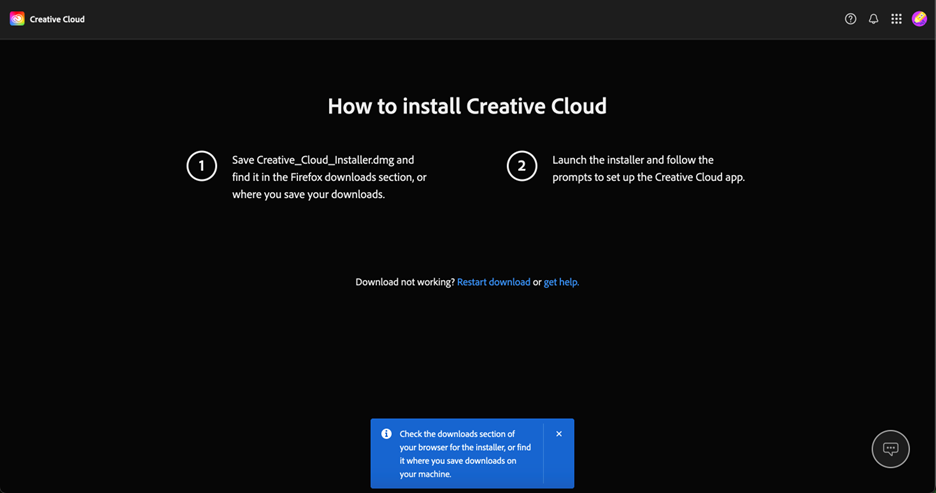
- Follow the prompts to set up Creative Cloud.
