Accessing Apps Anywhere via Windows
Open up a browser (Chrome, Firefox, or Internet Explorer) and enter apps.salemstate.edu in the address bar. You will be prompted to enter your credentials and once authenticated you'll be presented with your apps, desktops, and favorites.
Your applications and desktops will open up within the browser session by default. The browser can be expanded to full screen.
For the best experience, please use Google Chrome, Mozilla Firefox, or Internet Explorer.
Advanced Setup
The Citrix Receiver is no longer required to access Apps Anywhere, but it's still available for those that are interested. The following instructions will help you download, install, and configure the application.
Download
Open a browser and go to https://www.citrix.com/downloads/citrix-receiver/windows-ltsr/receiver-for-windows-ltsr_4_9_3000.html to download the recommended Citrix Receiver version.
Install
Once the Citrix Receiver has downloaded, open/run the file (usually located in downloads) to begin the installation.
Click Start
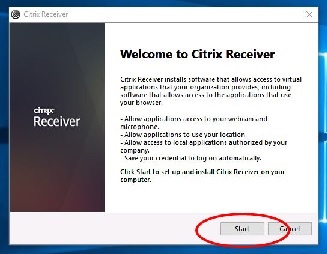
Check Agree
And click Next
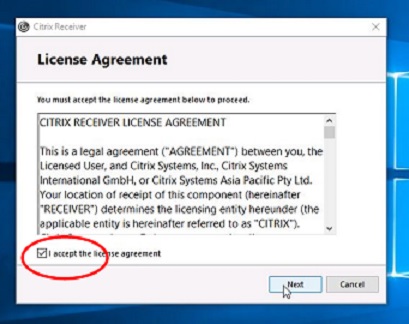
At the single sign on page, just leave it unchecked and click next.
Opt-in or Opt-out
Click Install
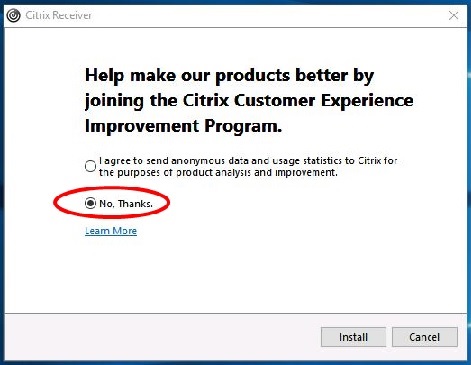
Click Finish
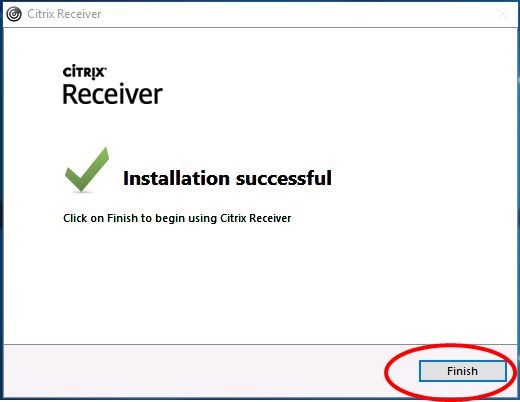
Accessing Apps Anywhere
Website Method
Now that the Citrix Receiver has been installed, you will be able to access your published applications and virtual desktops at https://apps.salemstate.edu. Simply sign in and launch a published application or virtual desktop. Depending on your browser you may need to trust the Citrix Receiver, Citrix Receiver Launcher, and allow read/write access.
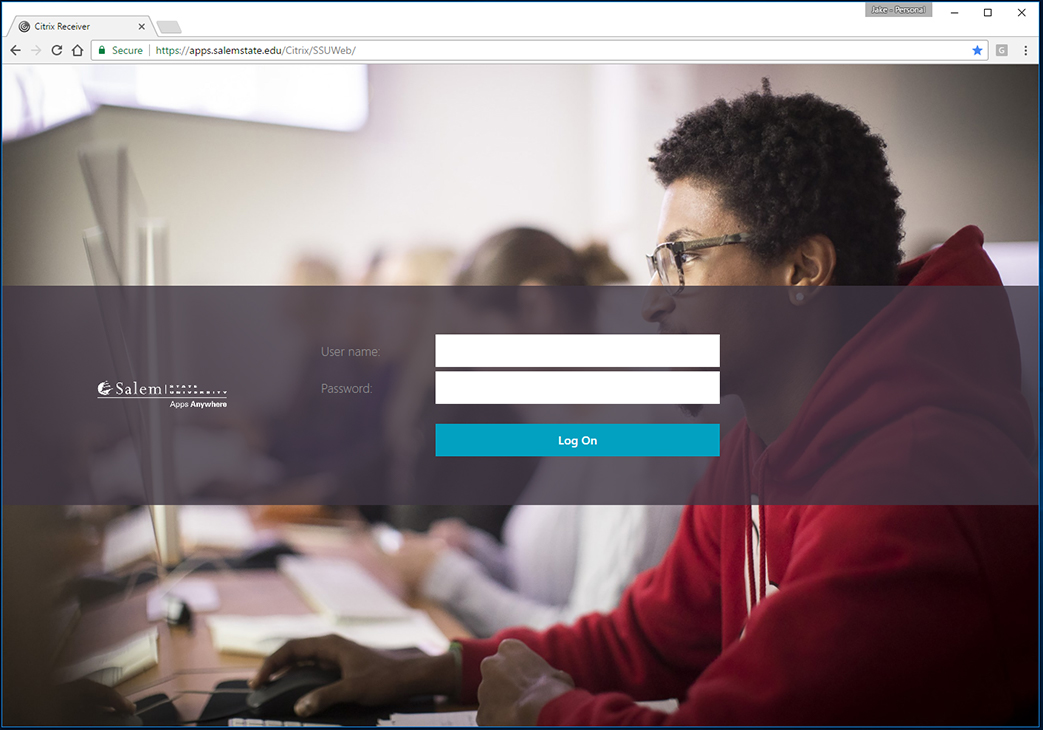
Citrix Receiver Method
Directly signing into the Citrix Receiver is not currently supported.
