Accessing Apps Anywhere via MacOS
Open up a browser (Safari, Chrome, or Firefox) and enter apps.salemstate.edu in the address bar. You will be prompted to enter your credentials and once authenticated you'll be presented with your apps, desktops, and favorites.
Your applications and desktops will open up within the browser session. The browser can be expanded to full screen.
Advanced Setup
Although not required, it may be beneficial to download and install the Citrix Receiver for Mac application for some use cases.
Download
Navigate to https://www.citrix.com/go/receiver.html to download the Citrix Receiver.
This site should automatically detect that you're using a MacOS operating system and provide you with a link to download the Citrix Receiver for MacOS.
Install
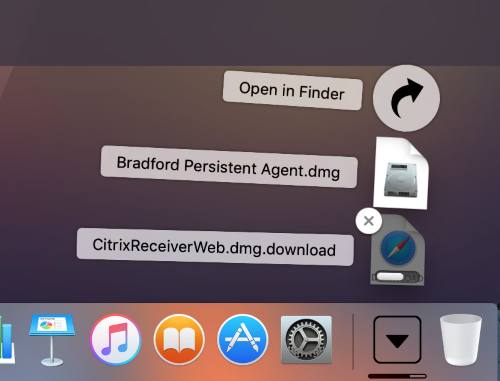
The Citrix Receiver will download to your default download location. It's approximately 50MB in size.
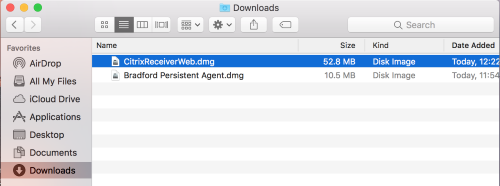
Once the Citrix Receiver has downloaded, find and double click the CitrixReceiverWeb.dmg file to open it.
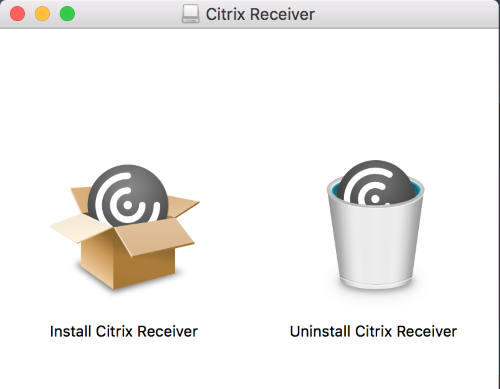
You will be presented with two icons. Double-click "Install Citrix Receiver" to begin the installation process.
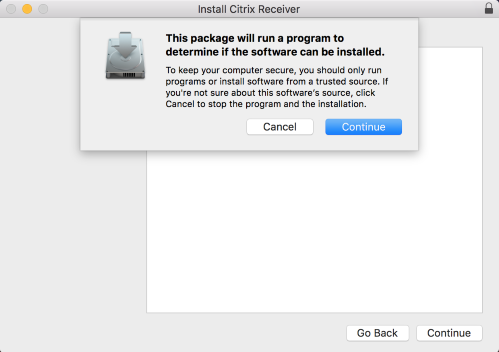
Click Continue.
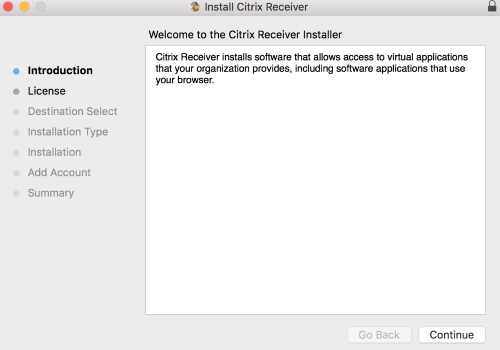
Click Continue.
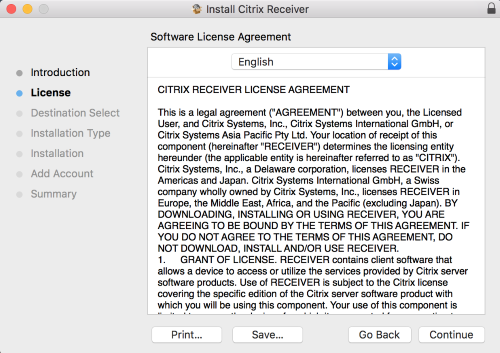
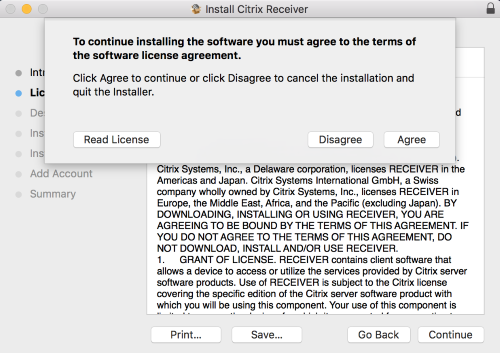
Click Continue and then click Accept to agree to the terms of the software license.
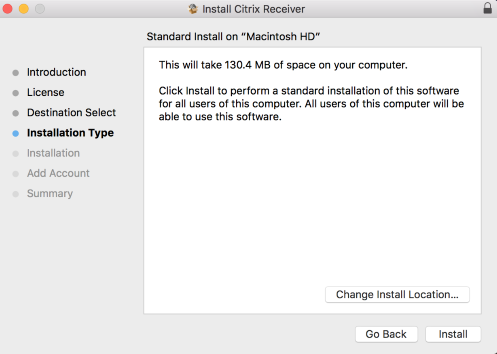
Click Install to select the default install location.
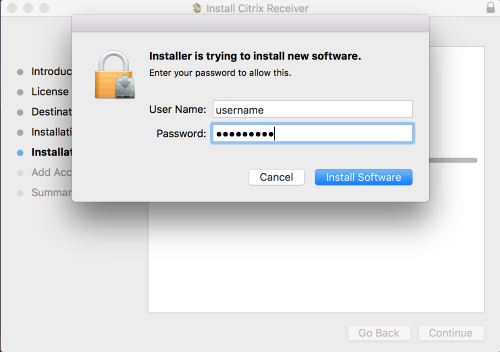
Administrator credentials are required to install the software.

Do not check "Add Account" and click Continue.
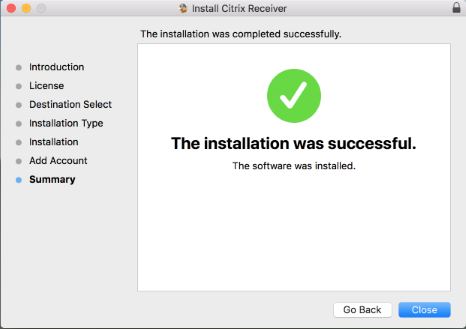
Accessing Apps Anywhere after Citrix Receiver Installation
To access your applications: Open up your preferred browser and visit https://apps.salemstate.edu and sign in. The site will detect if you have the Citrix Receiver installed and will use it if available.
