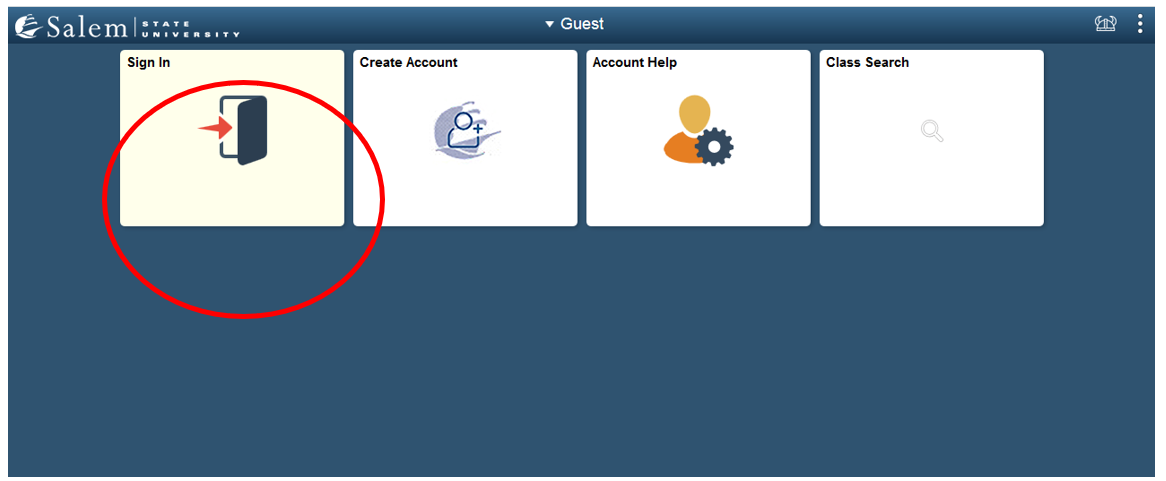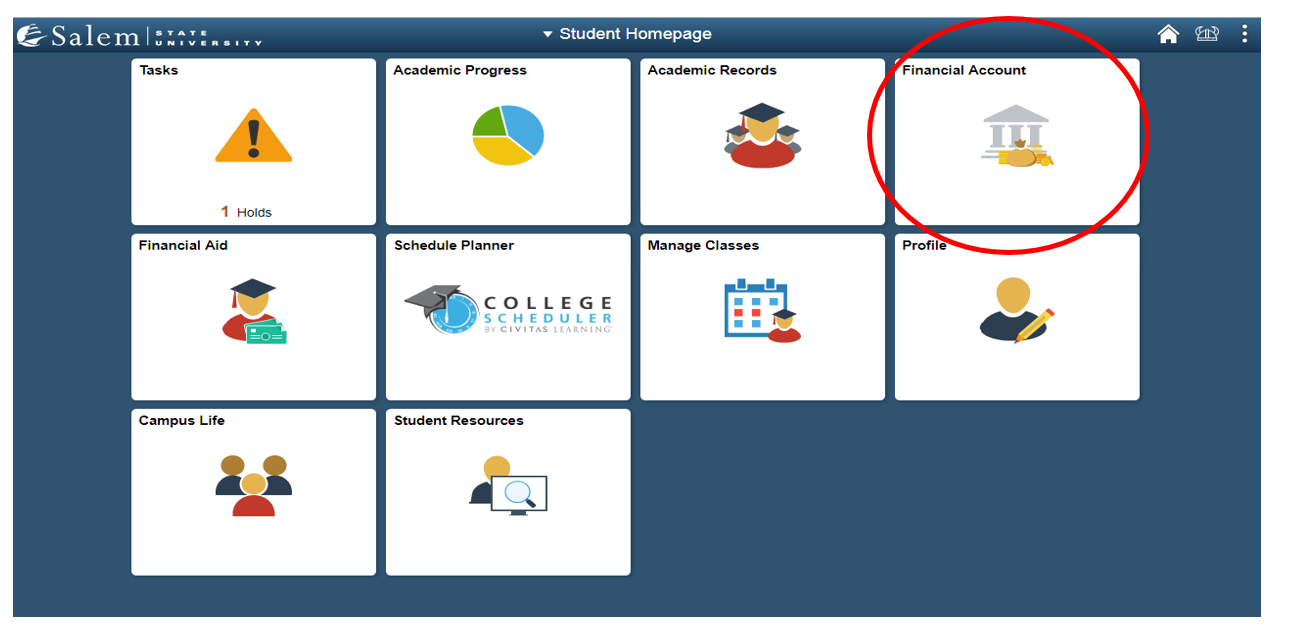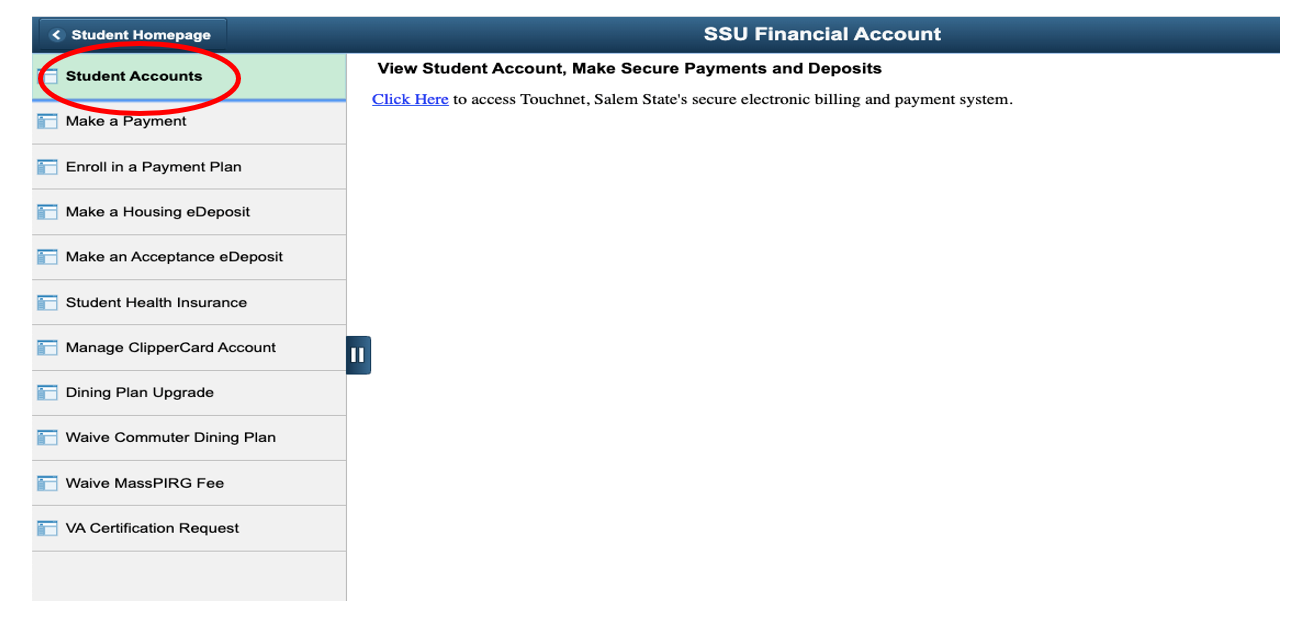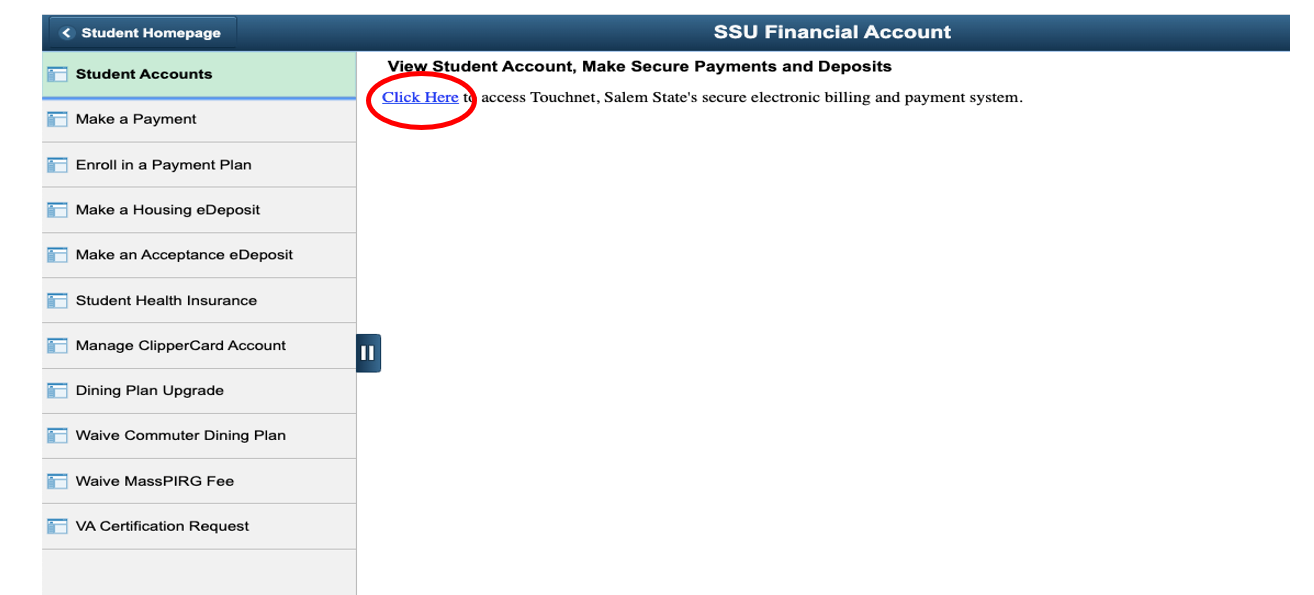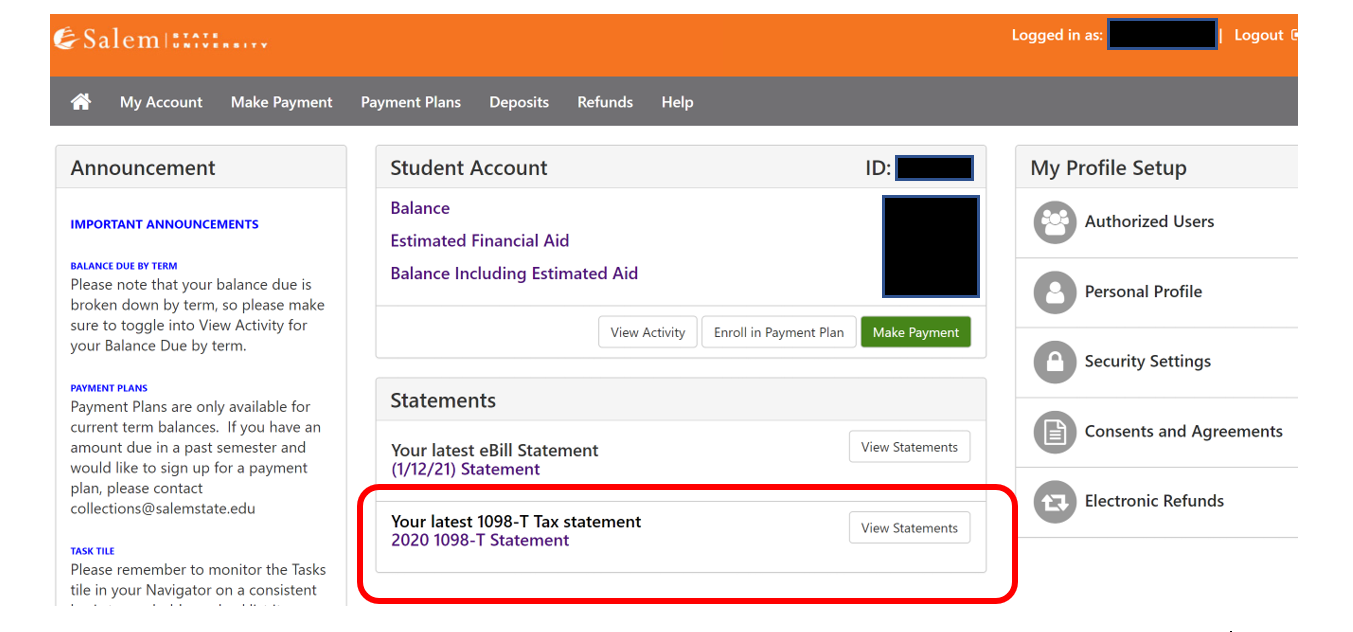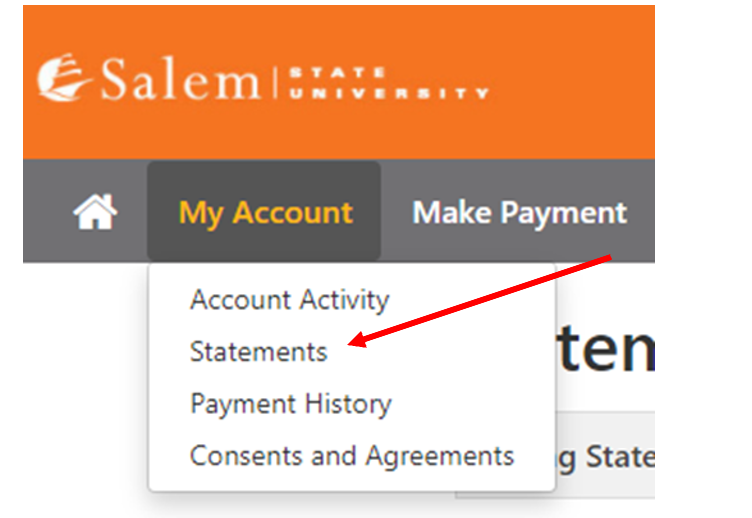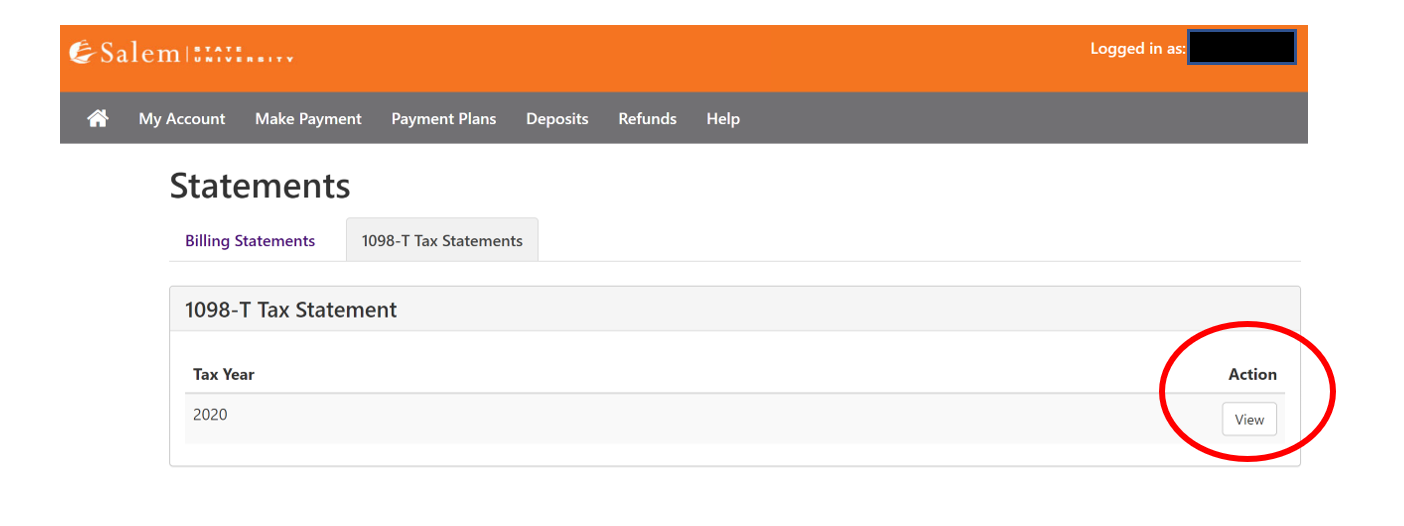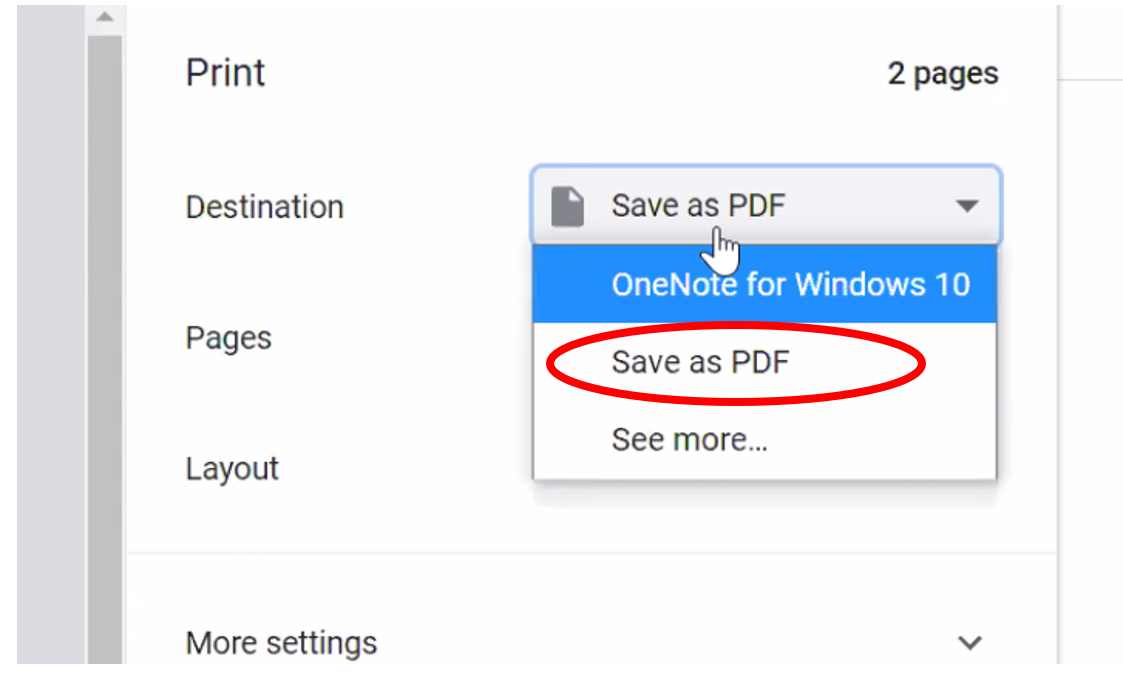How to: Access my 1098-T
-
 Log into Navigator.
Log into Navigator. -
Once at the Student Homepage, click on “Financial Account”.
-
Located in the menu bar, click on “Student Accounts”.
-
Click on the “Click Here” link to access TouchNet.
- Complete required Multi-Factor Authentication (MFA) steps. If this is your first time logging in, you will need to choose a Multi-Factor Authentication option to receive codes to login. Click here for a how-to guide on setting up and using the MFA.
-
The 1098T option will be available on the home page.





-
You can also see the 1098-T tax document click on the “My Account” link.

-
Select the ‘Statements’ option.

-
You will then have the option to select 1098-T Tax Statements and click the ‘View’ button to open the 1098T.

-
You will be redirected to ECSI, a third-party company that has partnered with Salem State to provide the 1098-T. This is where 1098-T statements are stored. From here, students can view, download, or print their 1098-T statements.

11. A new screen will pop up with the 1098-T tax document available for review. In order to save the document as a PDF, right click on the document and select the Print option. Once the print screen pops up, select the print destination drop down to Save as a PDF. Then you can save it to your personal device for your records.



 Log into Navigator.
Log into Navigator.