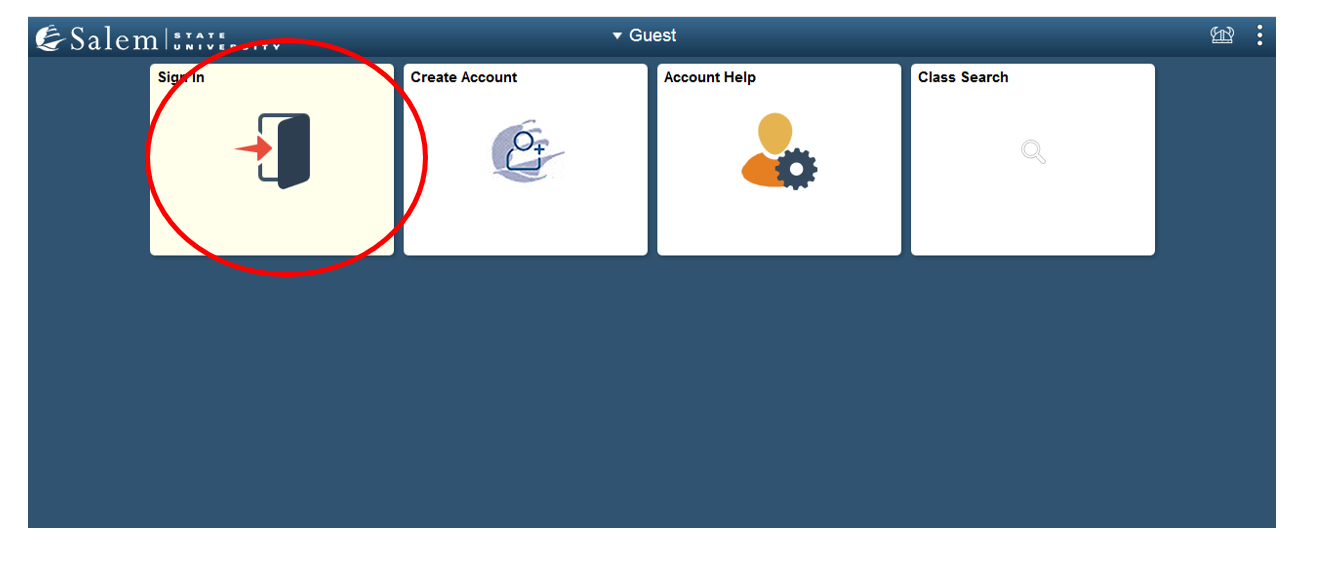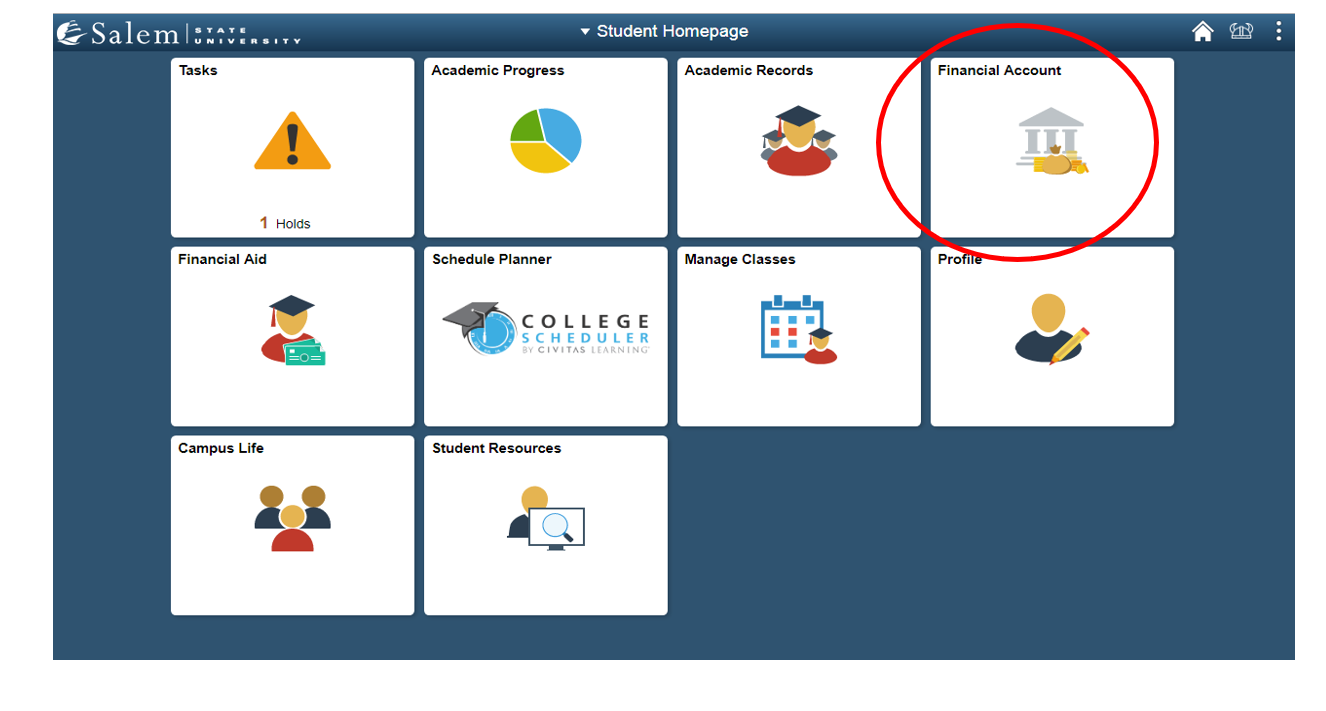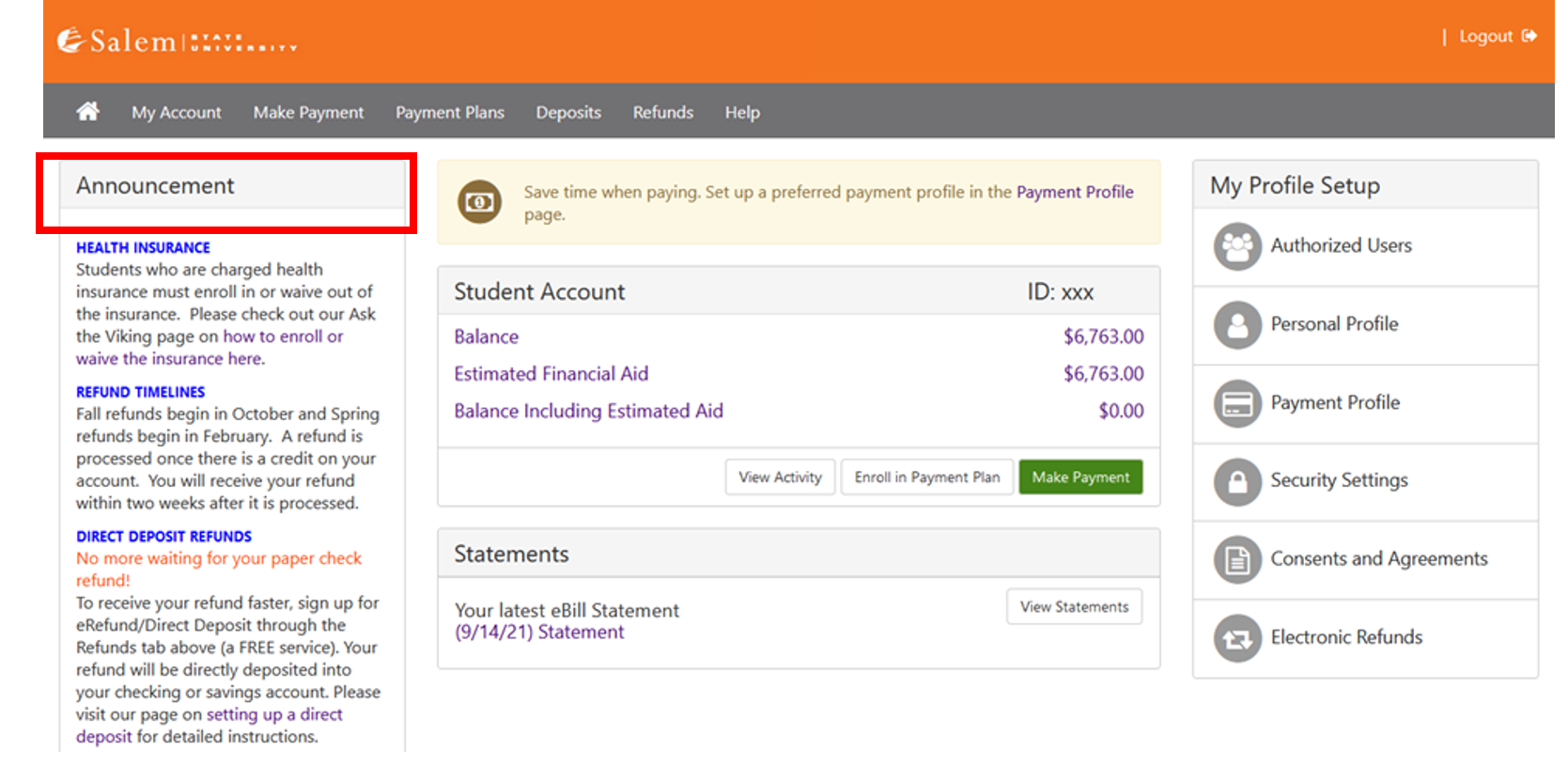How to: Log into TouchNet
1. Log into Navigator.
2. Once at the Student Homepage, click on “Financial Account”.
3. On the menu bar, click on “Student Account”. Then follow the “Click Here” link to access TouchNet.
Note: Please make sure that pop-up windows are enabled.
4.Complete required Multi-Factor Authentication (MFA) steps. If this is your first time logging in, you will need to choose a Multi-Factor Authentication option to receive codes to login. Click here for a how-to guide on setting up and using the MFA.
5. Once on the TouchNet homepage, you can check for any updates under the Announcement section.