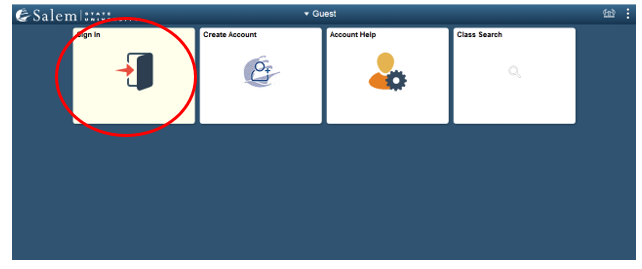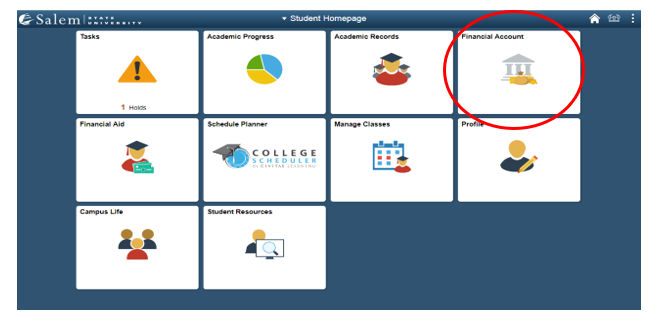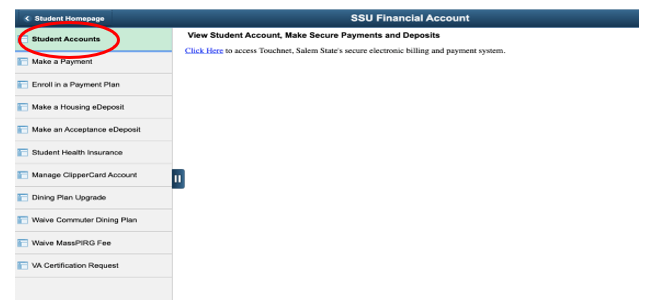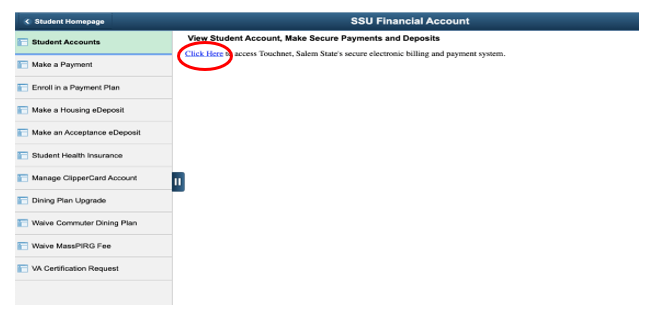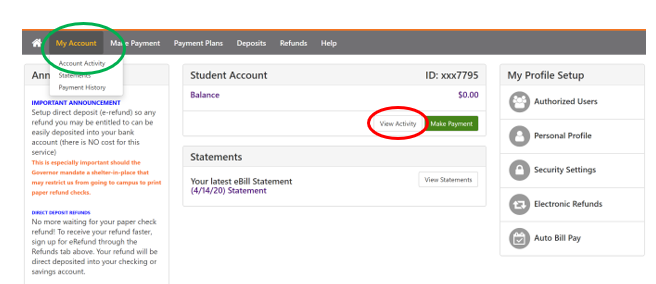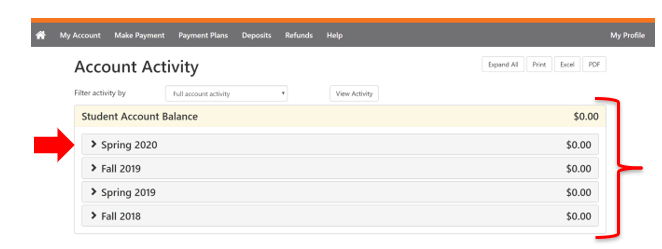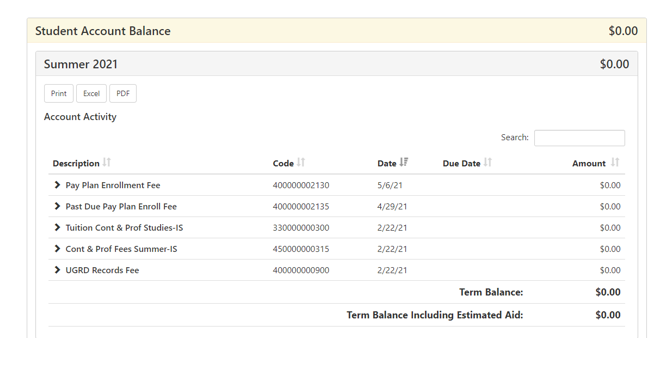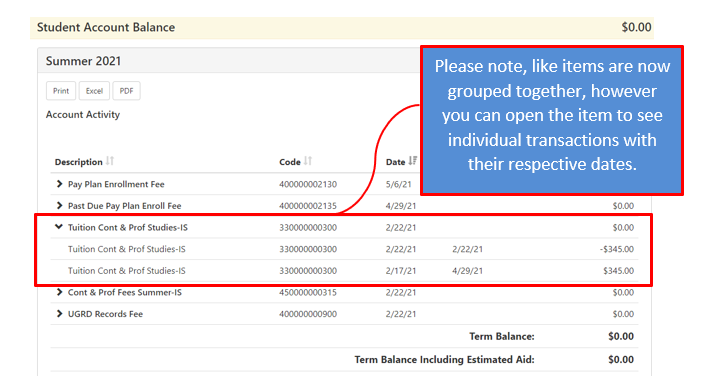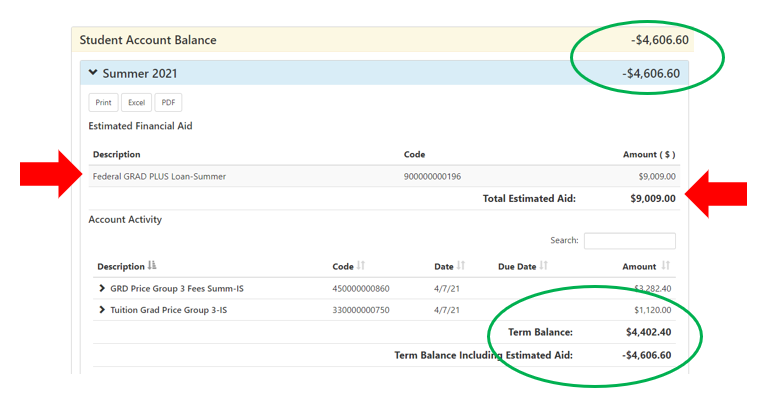Log into Navigator.
Once at the Student Homepage, click on “Financial Account”.
Located in the menu bar, click on “Student Accounts”.
Click on the “Click Here” link to access TouchNet.
When logging in for the first time each semester, you will need to acknowledge the university refund policy and will be given an option to purchase tuition insurance. Proceed through those screens to continue.
Complete required Multi-Factor Authentication (MFA) steps. If this is your first time logging in, you will need to choose a Multi-Factor Authentication option to receive codes to login. Click here for a how-to guide on setting up and using the MFA.
You can access your Account Activity by selecting My Account in the upper left-hand corner of the screen, and then select Account Activity. *
Please familiarize yourself with the different options in this system.
Do not rely on the home page of TouchNet to understand your account. This screen does not provide the level of detail needed to fully understand your account.
Once in your “Account Activity” page, you will be able to view your balance(s) by semester.
Click on your current semester to view an itemized list of charges and payments.
Once you click on a semester, your account activity will be broken down, listing every charge, payment, refund, credit, and reversal.
Please note, we have recently changed this view to group like items together. However, you can review the individual transactions by clicking the black arrow. The default view will show the newest activity at the top while the older dates will be listed below.
Students can change that view by clicking the black arrow next to the item in the description column.
If you have pending Financial Aid, that will display at the top of the account activity screen as Anticipated Aid.
That aid amount will be reduced from your semester’s overall balance before we receive it from its source (eg federal government). Once the funds are received, you will see them listed in the activity in date order.
The image below is an example of a bill with example figures.
Here, the student has a Graduate Plus Loan to cover their balance. Their loan is for $9,009.00. You can see your financial aid reduced from your semester charges by looking at the top or the bottom of your account activity (Green circle). There you will see a positive or negative number indicating that you either owe money or that money is owed to you in the form of a refund. In this example, the student will see a negative $4,606.60, indicating the student will have a credit once the aid disburses. Refunds aren't processed until after disbursement, which usually occurs after add/drop and throughout the semester.
A positive number indicated where it says Term Balance Including Estimate Aid means you owe money. A negative number means you do not owe money.
(Example: -$100.00) means you DO NOT owe money and you will get a refund.
If your payments, credits, and financial aid funds are larger than your term charges, you are eligible for a refund. If you are using a loan(s) to pay your balance and you are eligible for a refund, you may want to consider reducing the amount of loan in order to reduce your overall loan debt.
It is critical that you monitor your account activity regularly. If you have a question you may contact the Student Navigation Center at navcenter@salemstate.edu.
Key Terms
Anticipated Aid – This is financial aid that a student is entitled to but the money has not yet been disbursed to the university.
Charge – A cost applied to a student’s account that must be paid. This will be reflected in the form of a positive number.
Credit – Amount of money applied to the account in the form of a credit. This is shown in the form of a negative number. Example: When a student waives the school-sponsored health insurance, there will be a credit posted to the account for the exact amount of the charge, thereby offsetting the original charge.
Disbursement – This is when a student’s financial aid is paid to the university.
Negative – This is an amount of money that is being credited to the account. It can be in the form of waivers (health insurance), or refunds.
Positive – This is an amount of money that is owed to the school.
Refund – This is the term for money that is owed to a student. This will be reflected in the term activity in the form of a negative number until it is paid. Once it is paid it will show in account activity in the form of a credit with a negative number next to the amount of money.
Reversal – This is exactly what it sounds like, a reversal of a charge. It will show as a negative number. Example: If you add a class and then drop it the next day you would see the charges (Positive), then the reversal (Negative) the next day.