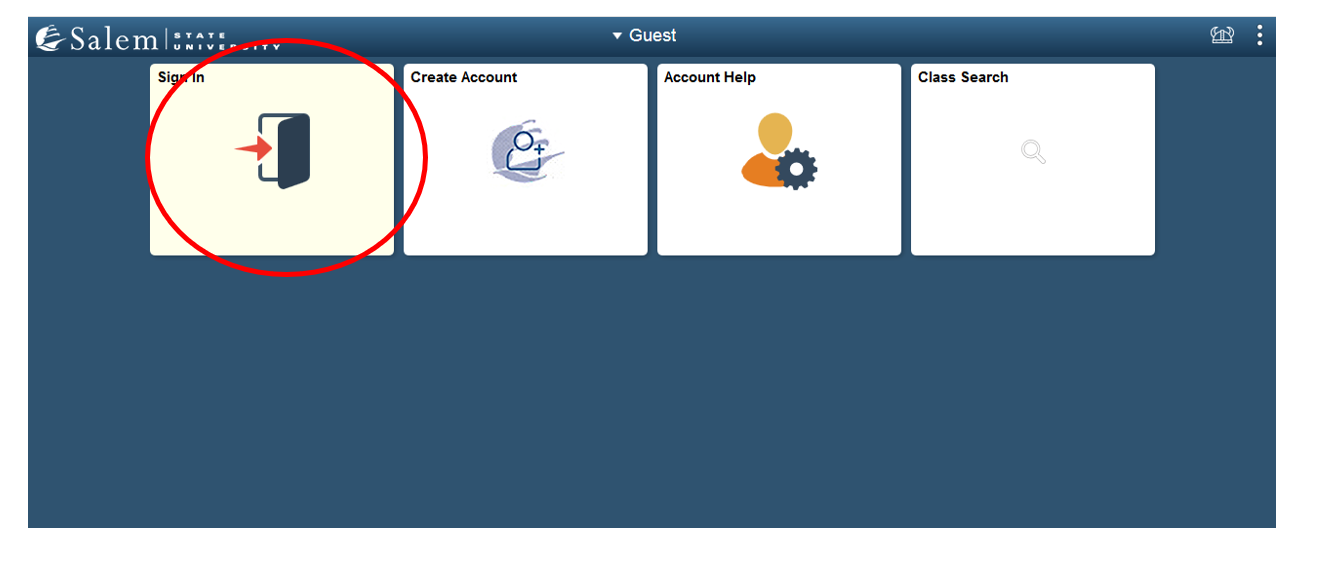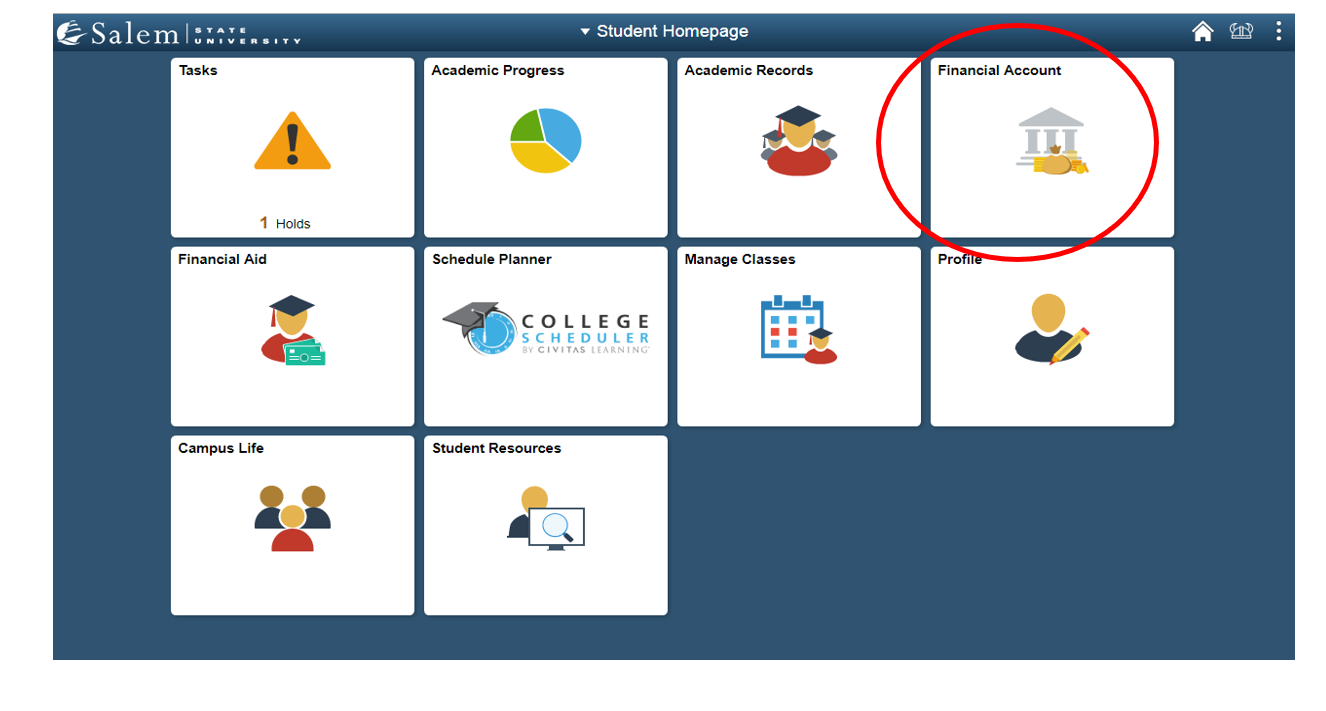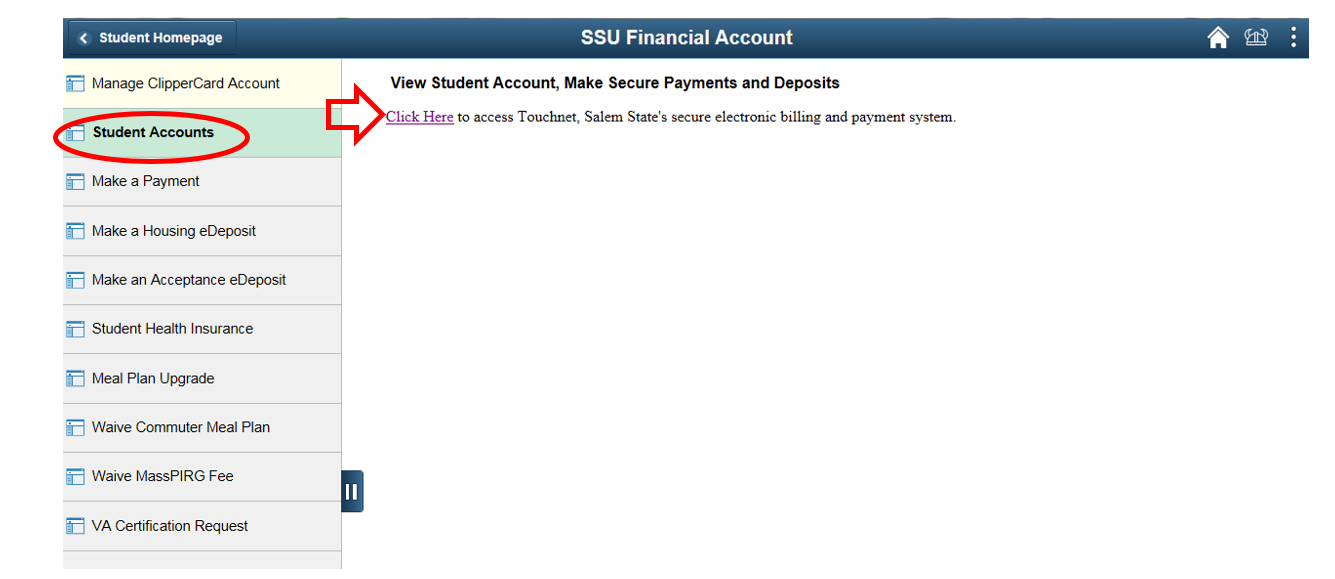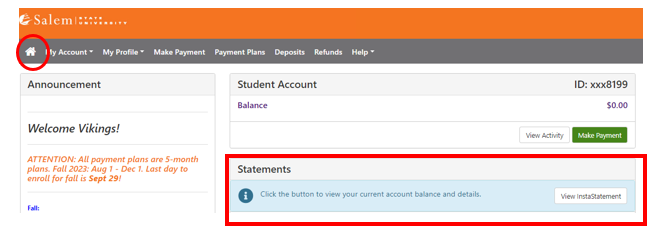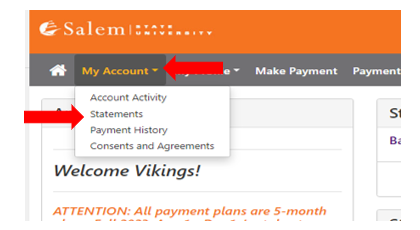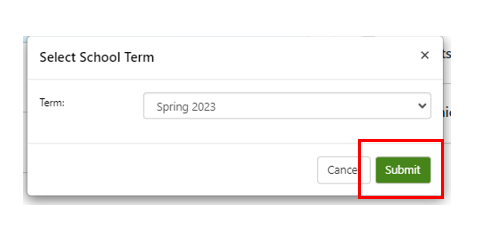This form can be used as an itemized statement or payment receipt, as needed. It will provide a breakdown of charges and payments, as well as a list of classes at the bottom.
InstaStatement displays all course enrollment activity, including dropped and withdrawn courses. For information on how dropped or withdrawn courses impact your charges, please review the refund policy.
This statement does not serve as an official enrollment verification or transcript. To request an official Enrollment Verification or an official Transcript visit https://navigator.salemstate.edu, login with your SSU credentials and select the Academic Records tile.
- Log into Navigator.
- Once at the Student Homepage, click on “Financial Account”.
- Located in the menu bar, click on “Student Accounts”. Then Click on the “Click Here” link to access TouchNet.
- Complete required Multi-Factor Authentication (MFA) steps. If this is your first time logging in, you will need to choose a Multi-Factor Authentication option to receive codes to login. Click here for a how-to guide on setting up and using the MFA.
- Once in TouchNet, select “View InstaStatements” under the Statements Section.
- You can also select "Statements" from the drop down menu
- Click the button that says "View InstaStatement" (in light blue bar that appears on top of screen)
- Enter the term you want to see and click "submit"
- To download or print this statement, click the green "print" button at the bottom right of the screen. You can change the printer to "save as pdf" which will allow you to download and save the statement.