Identify your current student status
- Current and returning students, newly admitted students, and applicants, on the Navigator website, select Sign In and enter your username and password.
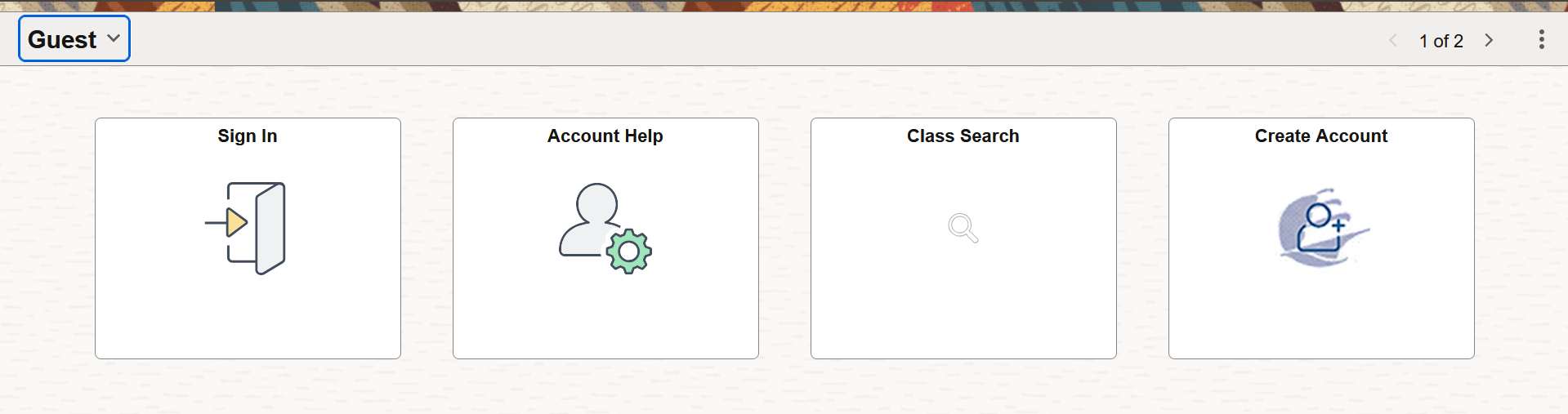
- Non-degree seeking students who aren't admitted but looking to take a class see How to Create your New Student Navigator Account instructions.
What is my student ID/username?
Salem State identifies a student username with the letter "S" followed by a student identification number (ex, S1234567, also known as your student ID).
Student IDs are issued to students who:
- Applied to the university to be a full-time student.
- Take a course as a non-matriculated or a non-credit student.
- Took a course or attended years ago.
How do I find my student ID?
- Select the "Account Help" tile, fill in your information, and select "Look Up My Applicant/Student ID."
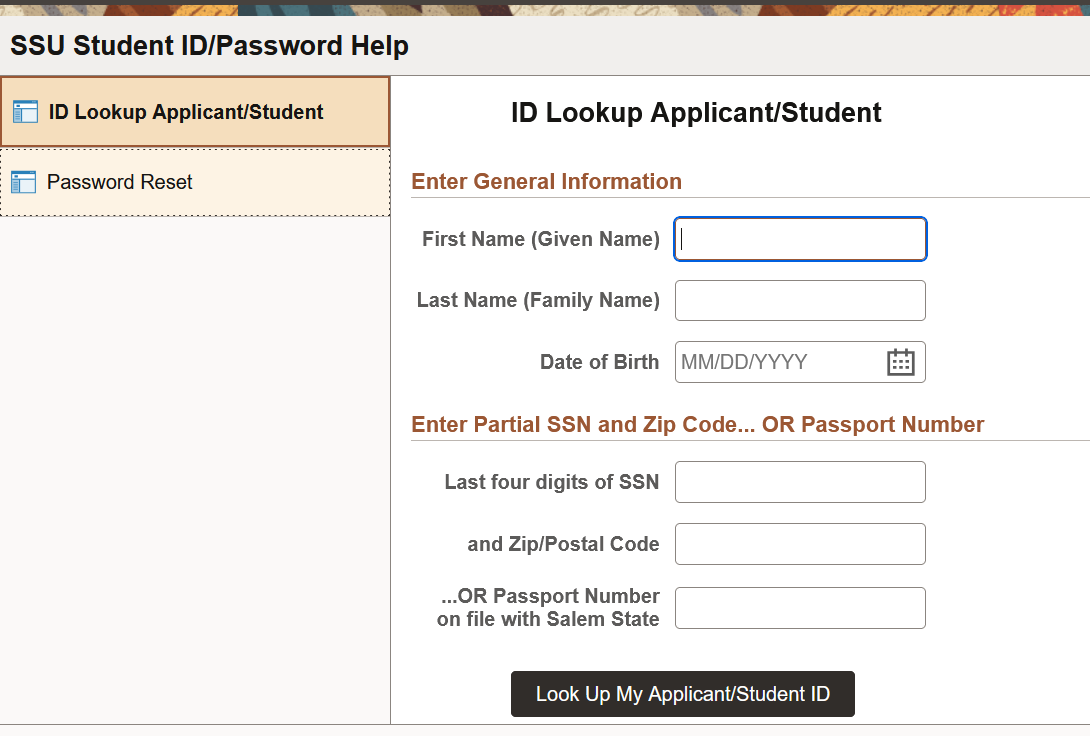
- Fill in all required information (if you are an international student, and do not have a Social Security number, select "Passport Number")
- Select "I’m not a robot". You will see a series of images. Select the images, select "Verify", and if you are correct, you will get a GREEN checkmark to continue.
- Select "Look Up My Student ID"
How do I reset my password?
You can find password reset instructions on the Manage your Salem State Account and Password web page.
